How to edit templates in Gmail
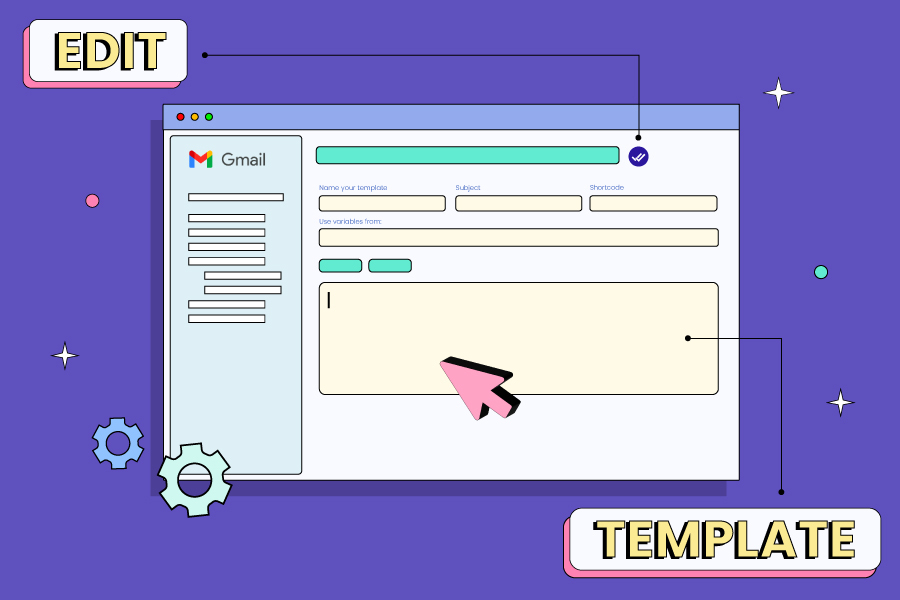
Did you know you can edit templates in Gmail ? This article will teach you how to edit Gmail templates in minutes.
Suppose you copy and paste the same message repeatedly as I did. You can easily create and edit email templates inside Gmail and save time.
Gmail allows you to have a library of up to 50 templates simultaneously, but with MailVibes, you can have unlimited email templates inside Gmail for free.
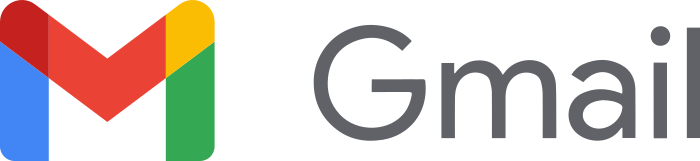
We will show you how to do it in Gmail’s native templates interface first; read below and learn how to edit templates in Gmail in minutes.
How to edit a template in Gmail
Just as you can use bold and italics, you can also use some other special formatting in the editor when the need arises, for example:
1. Compose a new message, select More options and click on Templates.
2. Select the template you wish to update, and it will be imported into your email message window.
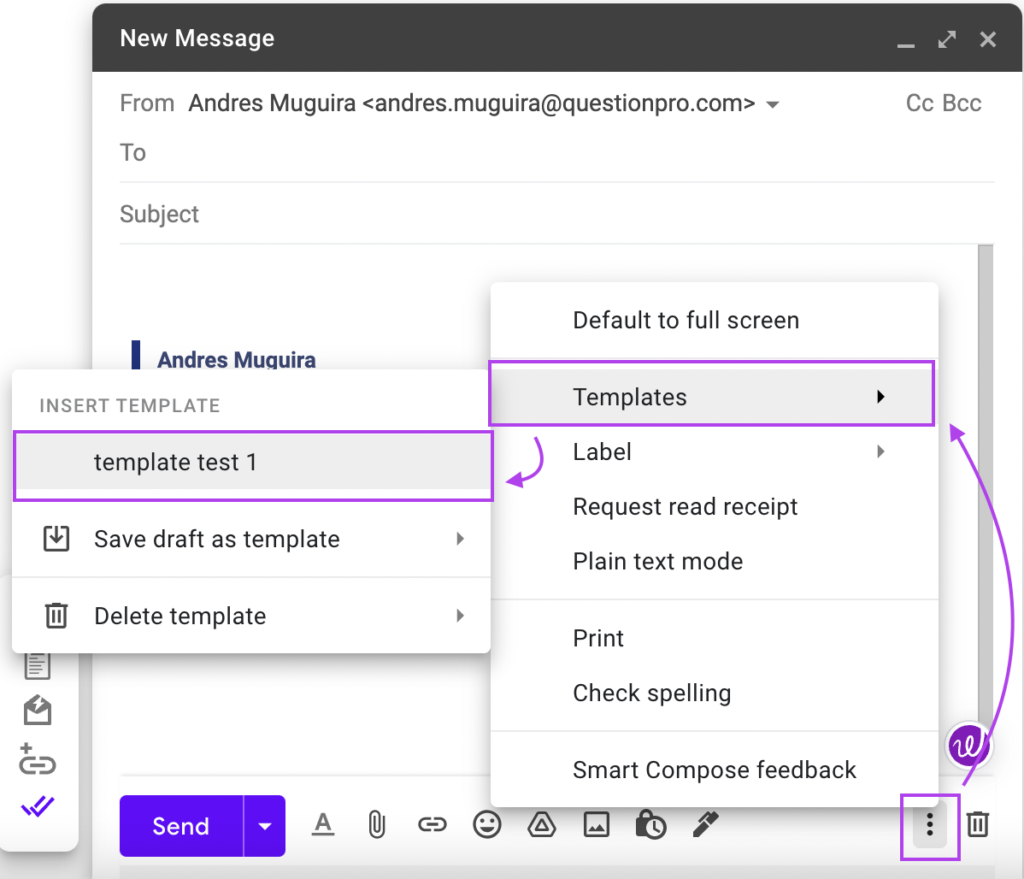
3. Make the desired changes to the template.
4. Select More options > Templates > Save draft as a template, choose the template you edited, then select Save.
We have also created a quick tutorial on how to delete templates in Gmail that you should check out and if you want success in your campaigns, be sure to visit our FREE library of Cold Email Templates for Gmail.
How to edit a template in Gmail using Yesware
Yesware allows you to create, edit, and manage your templates in Gmail; also, if you own a team license, you can create folders and templates for your team.
1. In Gmail, select the “Templates” menu at the top of your inbox.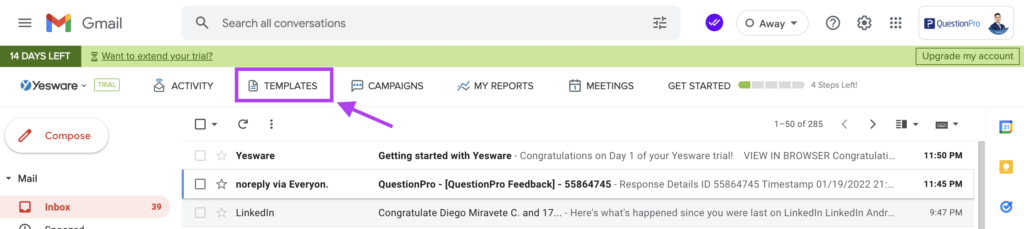
2. Find and select the Template you’d like to update, and then click the “Edit” button at the bottom of the window.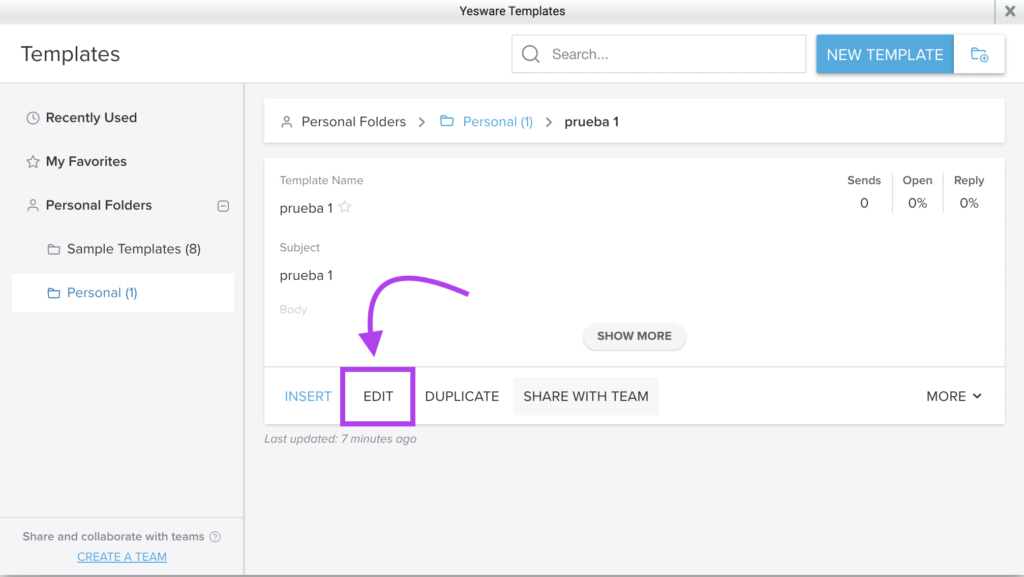
3. Make necessary changes and hit “Save Template.”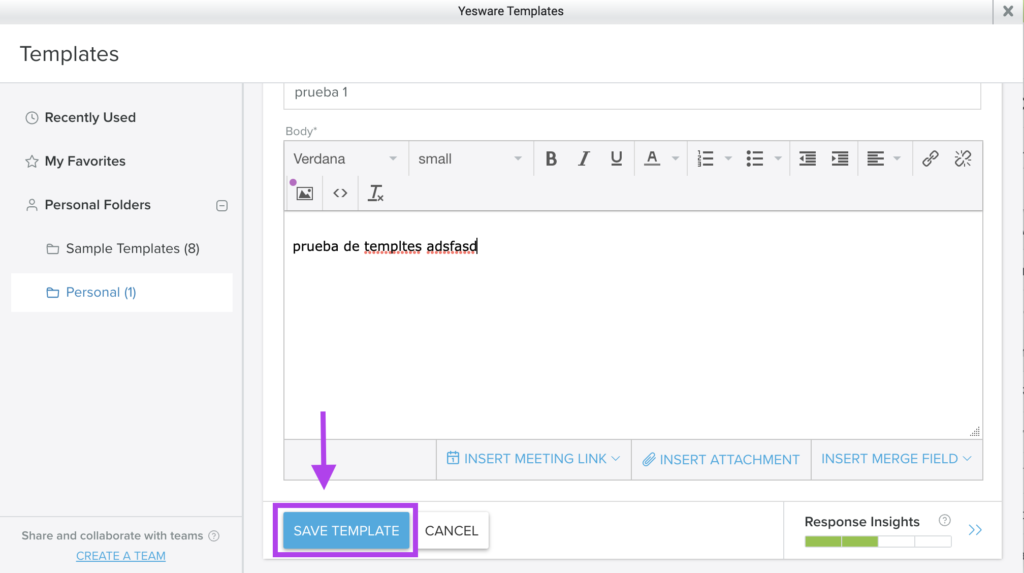
Just so you know, any changes made will require you to use the refresh button on the mini Templates modal in your compose window if you want to use the edited Template immediately.
We have also created a quick tutorial on how to delete templates in Gmail using Yesware that you should check out.
How to edit a template in Gmail using MailVibes
Our tool, MailVibes, also lets you edit Gmail templates.
1. In Gmail, click on the MailVibes Menu icon (located to the right of the Gmail browser on the top of the screen). Then, click on the templates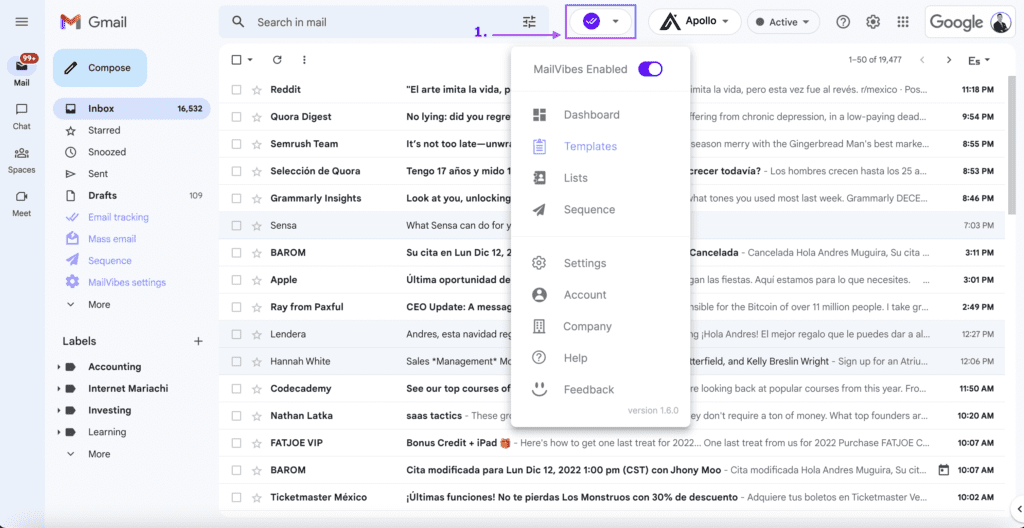 2. Choose the template you want to edit by clicking on the template name.
2. Choose the template you want to edit by clicking on the template name.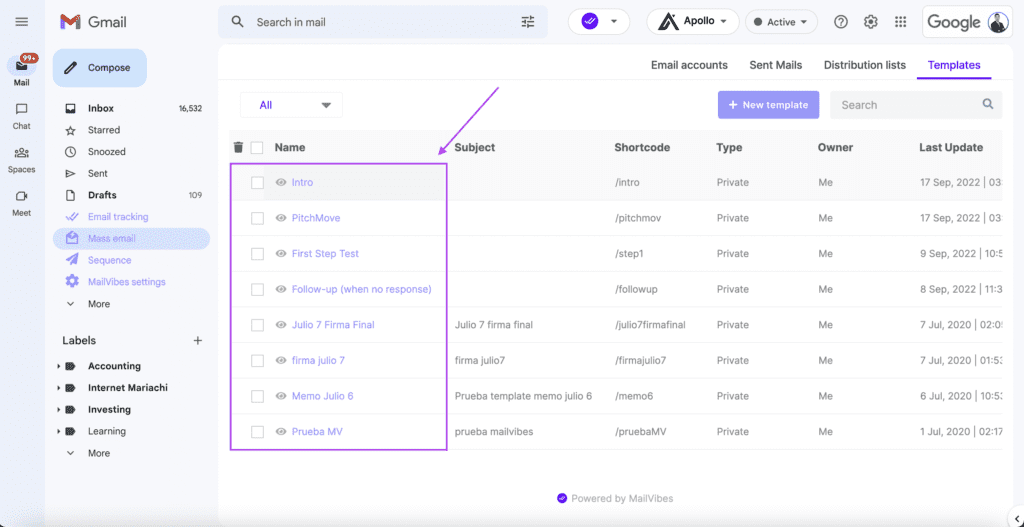 3. Click the “Save” button when you are done with your editing
3. Click the “Save” button when you are done with your editing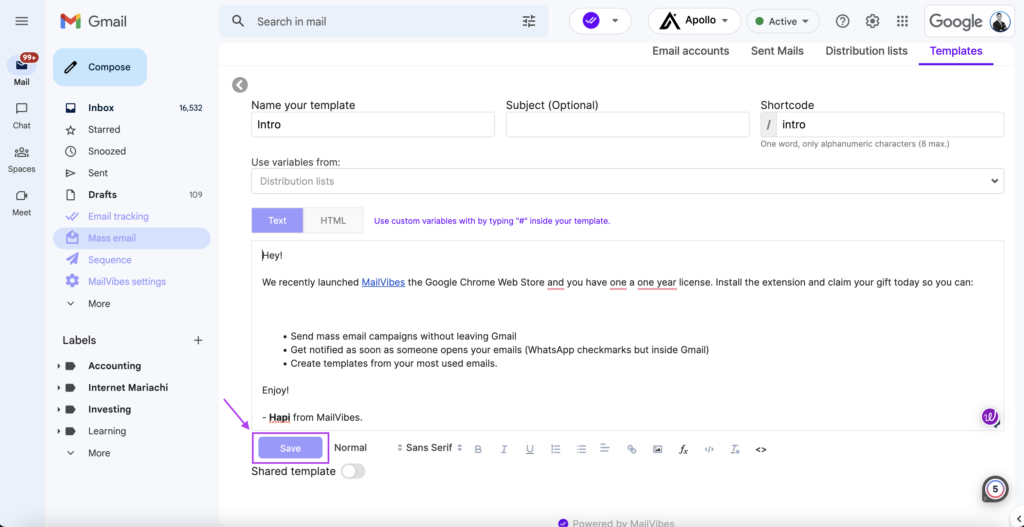 We have also created a quick tutorial on how to delete templates in Gmail using MailVibes that you should check out.
We have also created a quick tutorial on how to delete templates in Gmail using MailVibes that you should check out.

