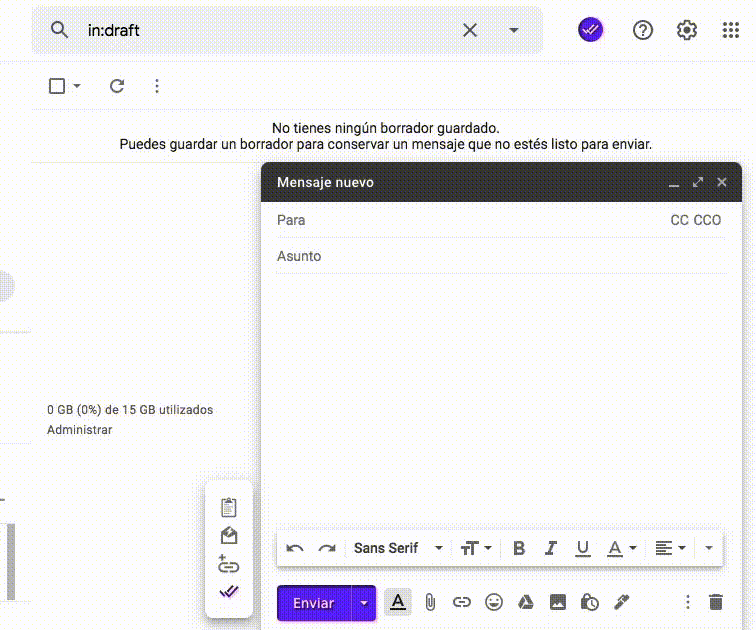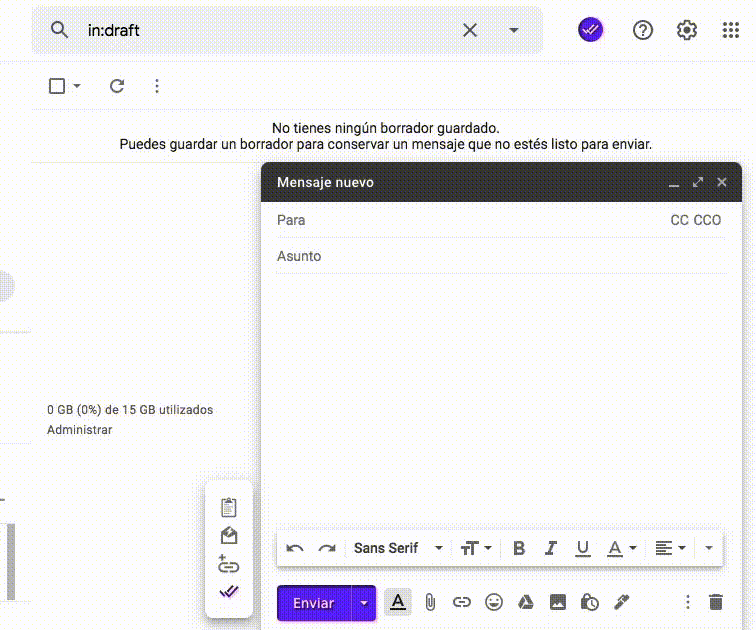Mailvibes Features
FAQ
With MailVibes you can view email activity for a particular email
To activate it, just follow these steps
1.- click on the icon ![]() that appears in the menu on the left side.
that appears in the menu on the left side.
![]()
the following window will open
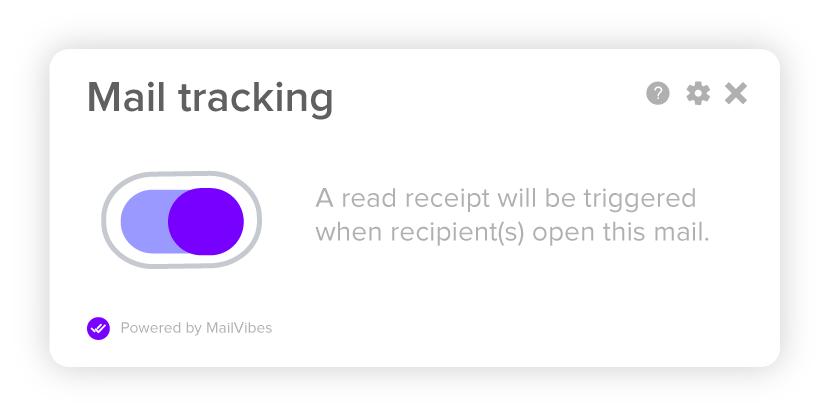
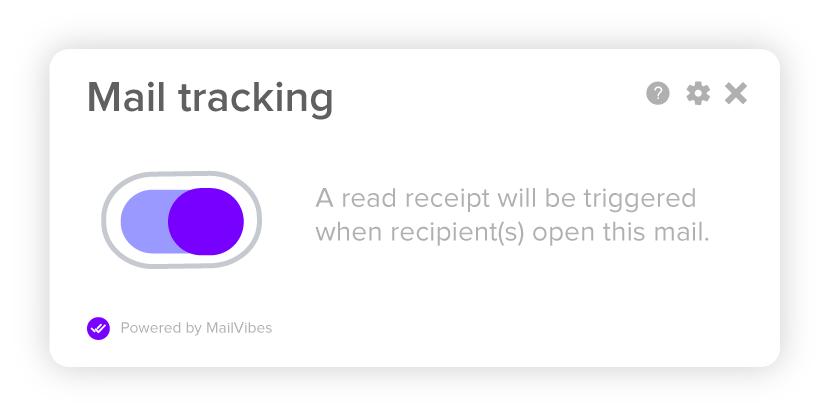
3.- click to activate it on the following icon![]()
![]()
![]()
![]()
You can receive different types of alerts to know when someone opened your email. You want to know how to go to the link …
Find out when your email links are open, to activate it, just follow these steps
1.- click on the icon ![]()
![]()
![]()
![]()
![]()
the following window will open
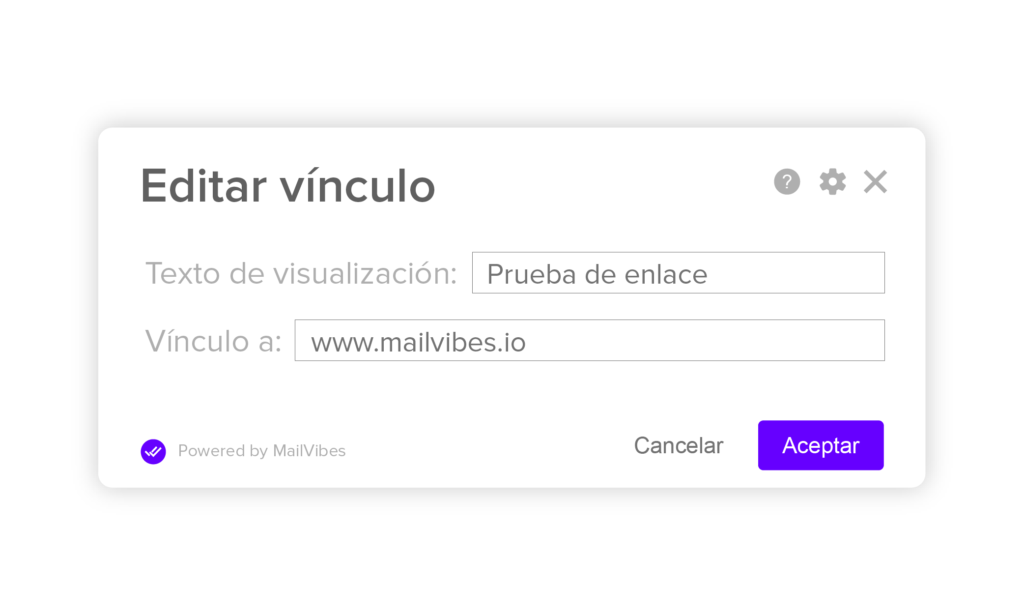
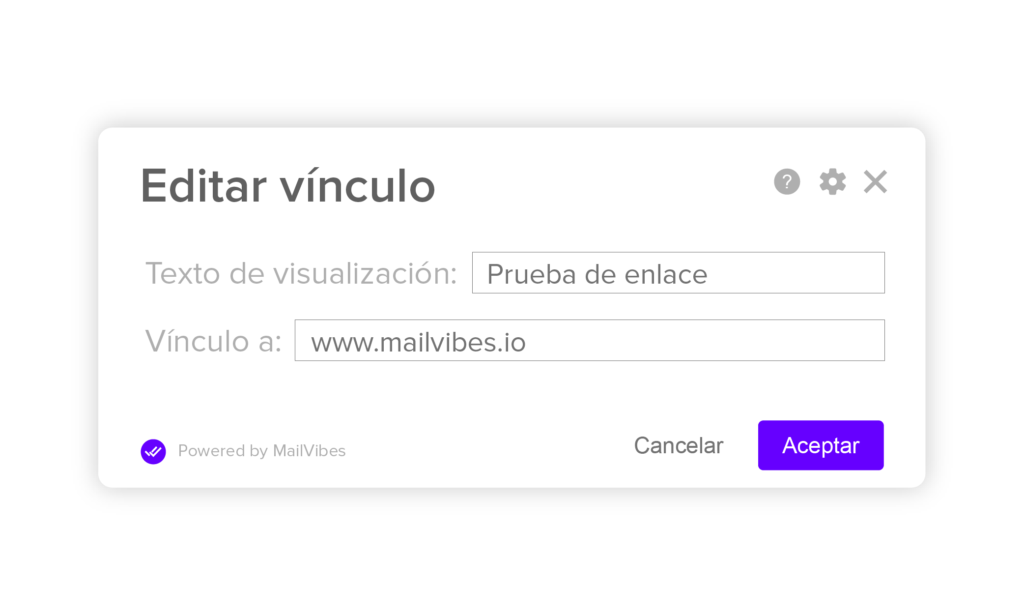
3.- Type the text you want to be displayed, the url and click “OK“
You can receive different types of alerts to know when someone opened your link. Do you want to know how? go to the link …
To create email templates, just follow these steps.
1.- Write the body of your email and subject
2.- Click on the icon ![]()
![]()
The following pop-up window will open 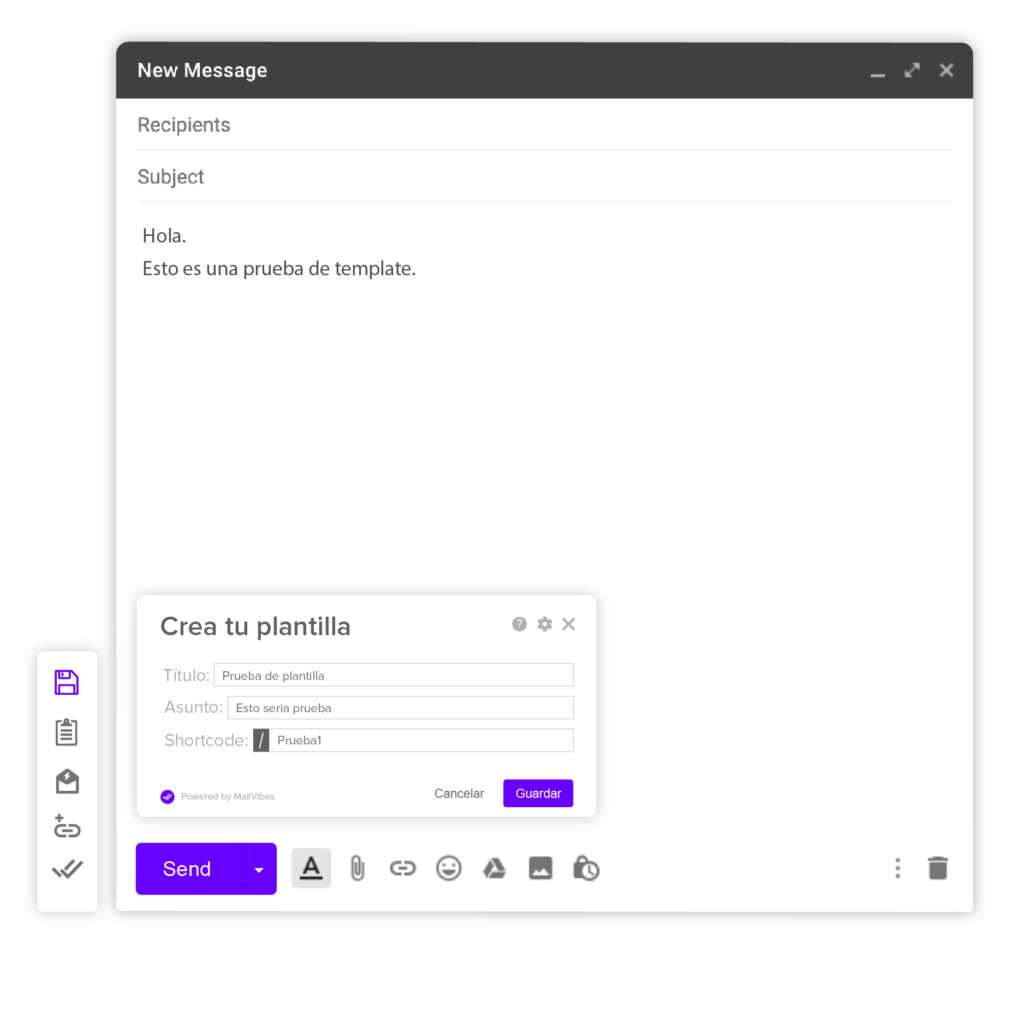
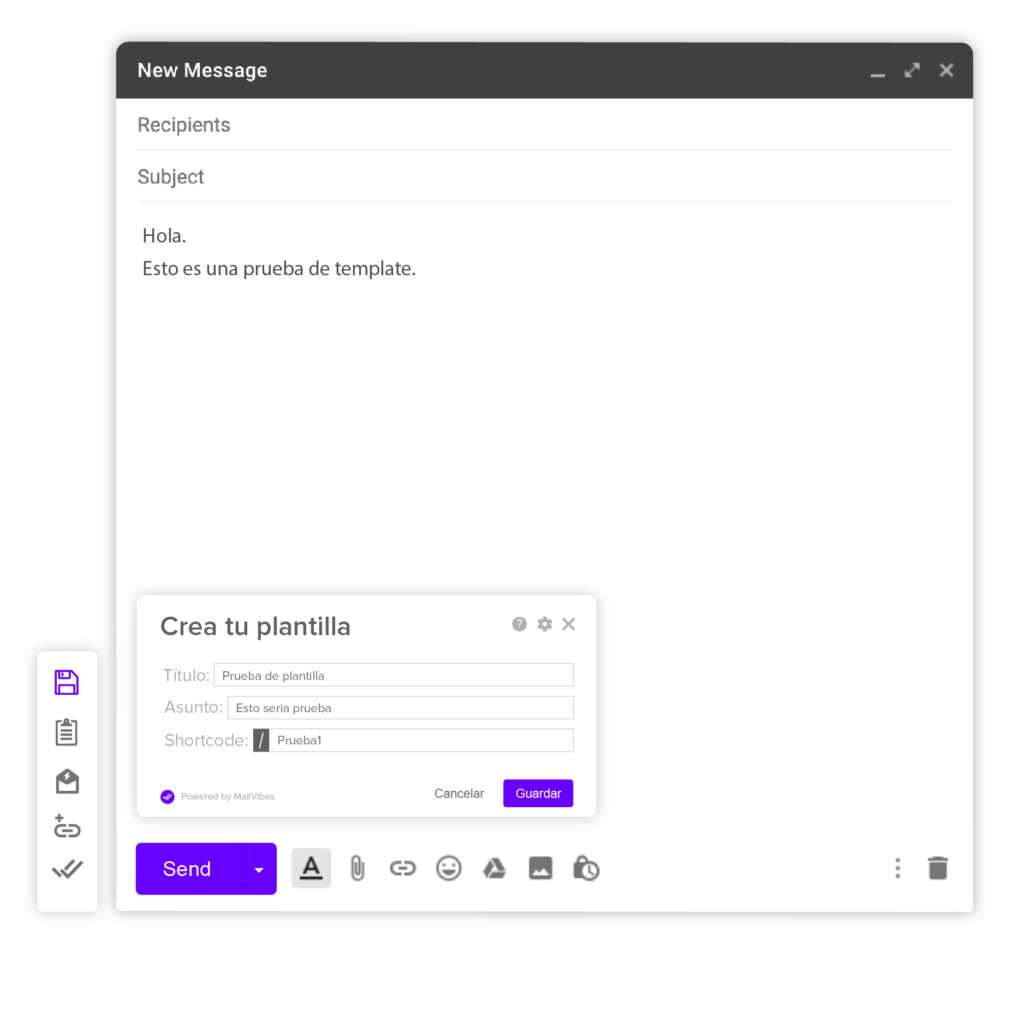
3.- Write the Shortcode and the title of your template and click save.
There are 2 ways to use the created templates.
– Select from the menu
– Using short codes
Using templates with the menu
1.- Click on the icon ![]()
![]()
The following menu will open, where you can find all the templates you have created, the title and shortcode you configured are displayed.
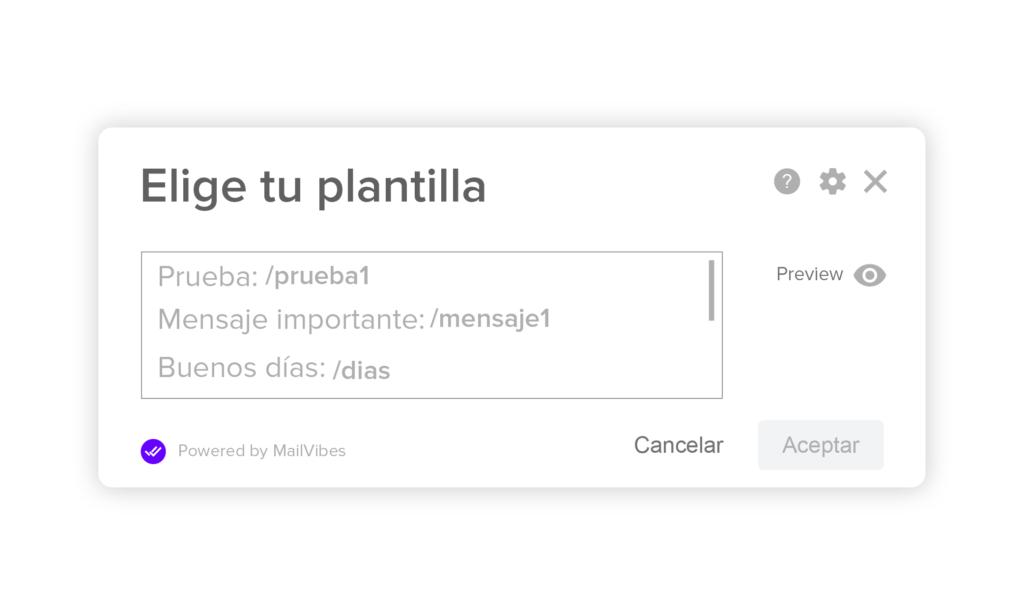
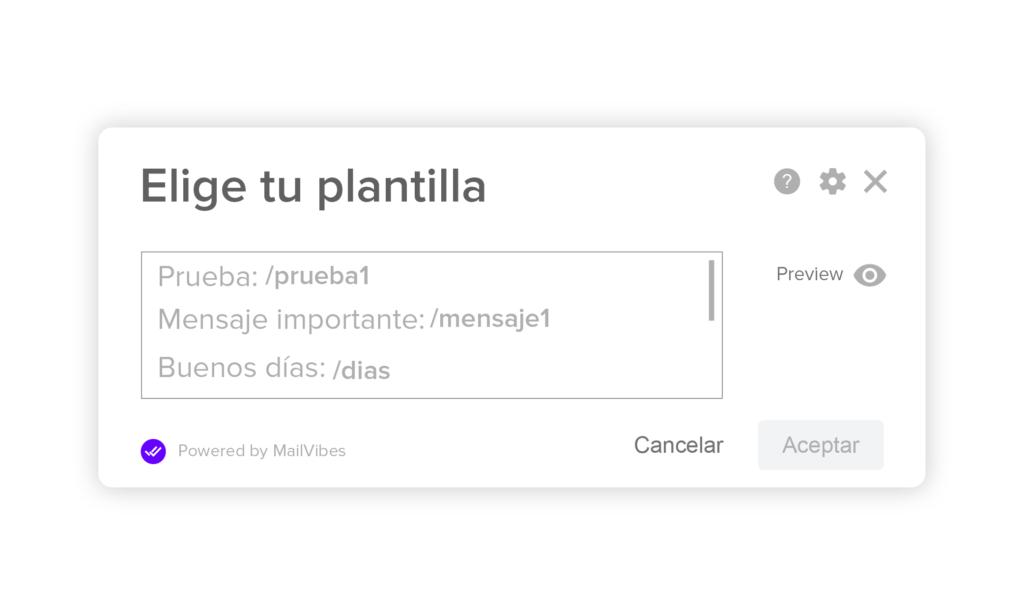
2.- Select the option you want to add by clicking on the name and click OK to add it to the body of your email
Using templates with Shortcode
To use shortcodes simply type “/” followed by your Shortcode name and press Enter. automatically the content of your template will be loaded in the body of your email
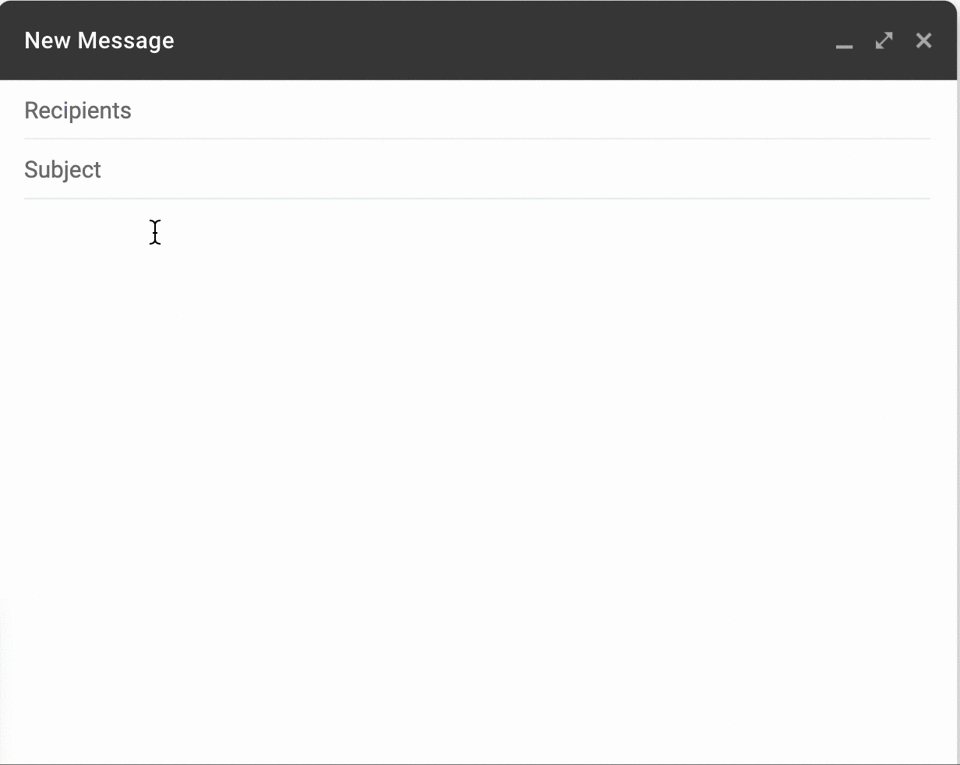
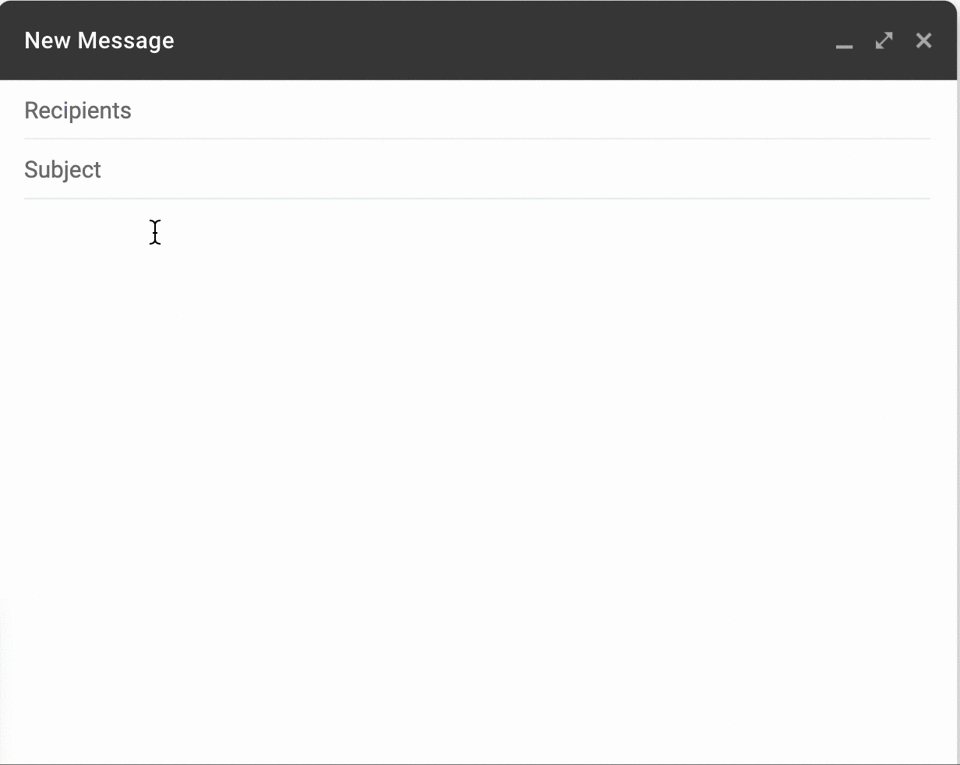
To enter the Mail Vibes section, click on the Mail Vibes top menu and select the Distribution List option
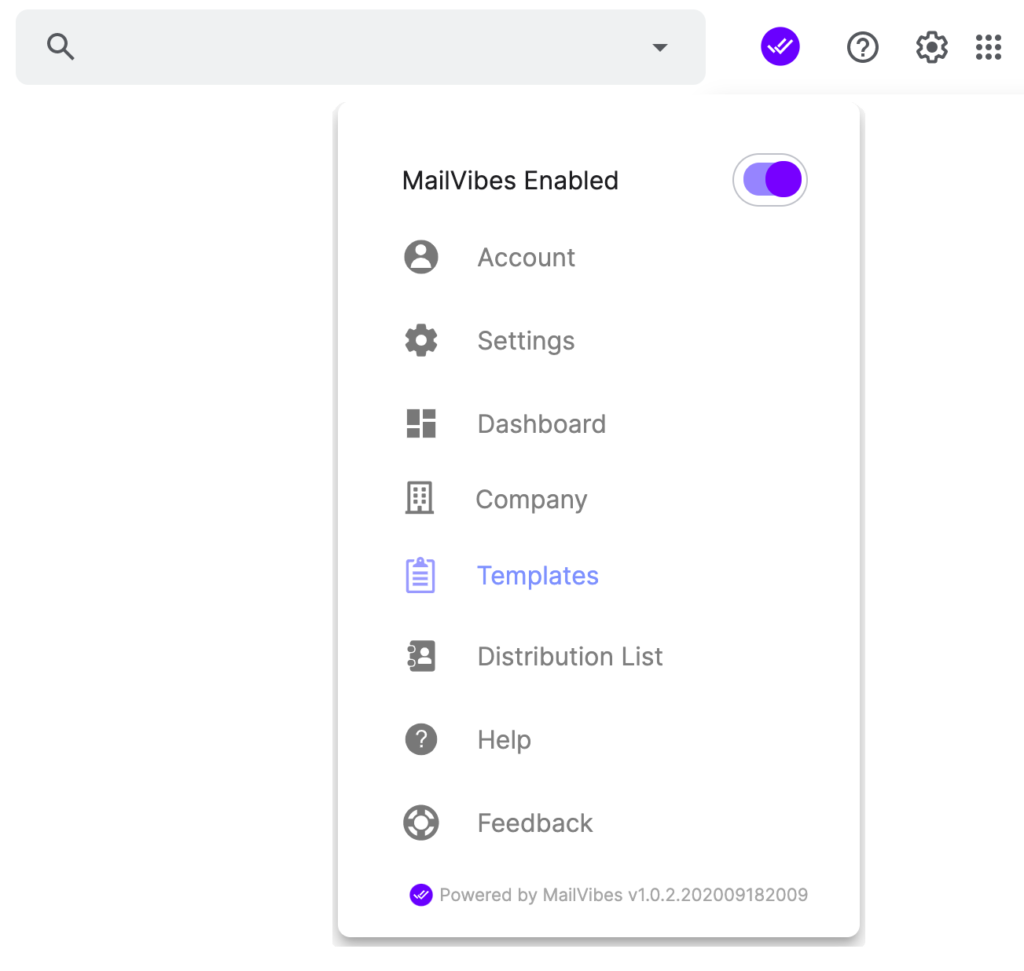
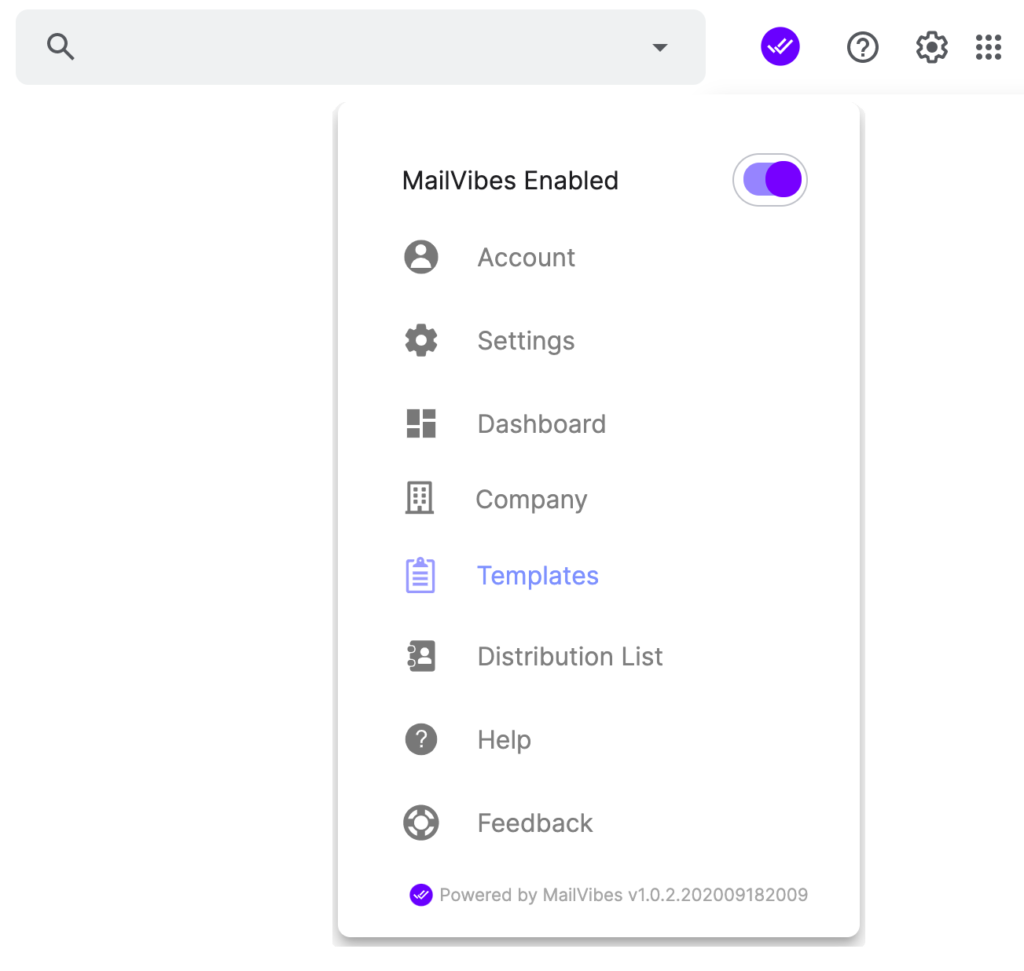
2.- Create a new distribution list, you can add more variables than those shown by clicking the button above “+ Add new var”
To create a mass email we only need a mailing list.
To use custom variables, you need to load a list beforehand (see previous step)
Now that you have your list, let’s follow these steps:
1.- Write the body and subject of your email, you can also use your templates.
2.- Open gmail compose window, click Mass email icon.![]()
![]()
3.- Now that you have a distribution list, simply select and write your message or choose a template