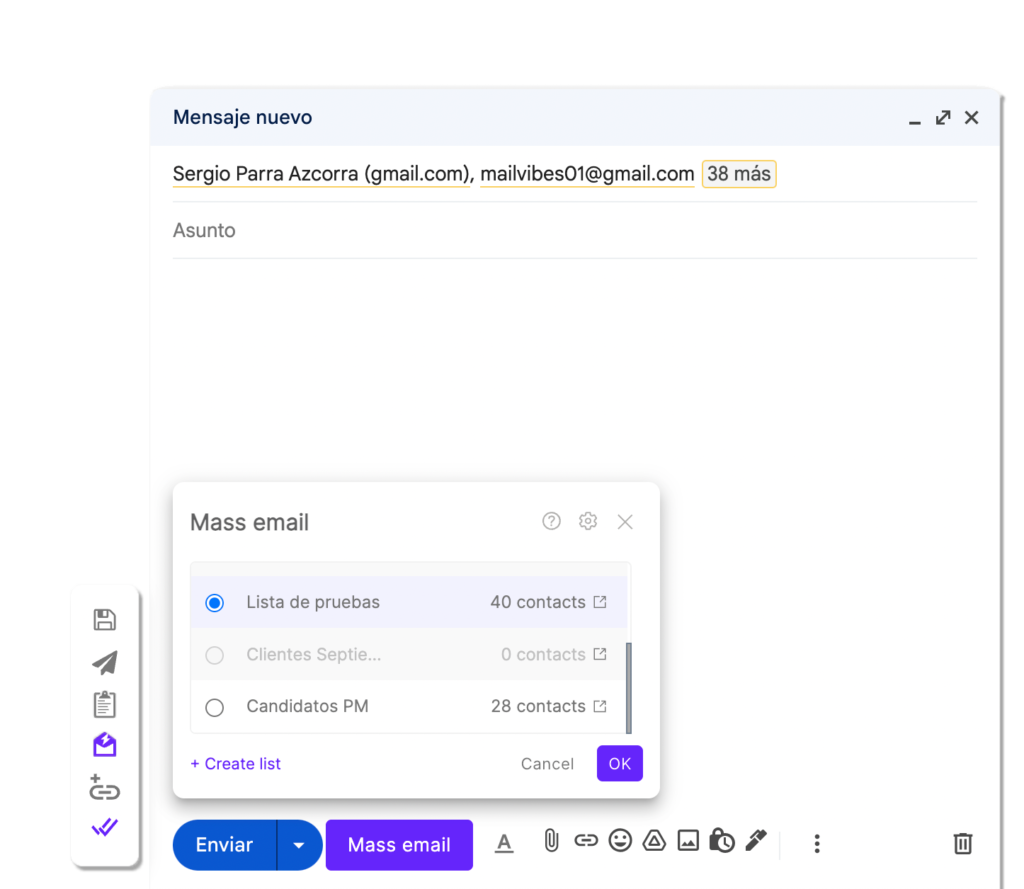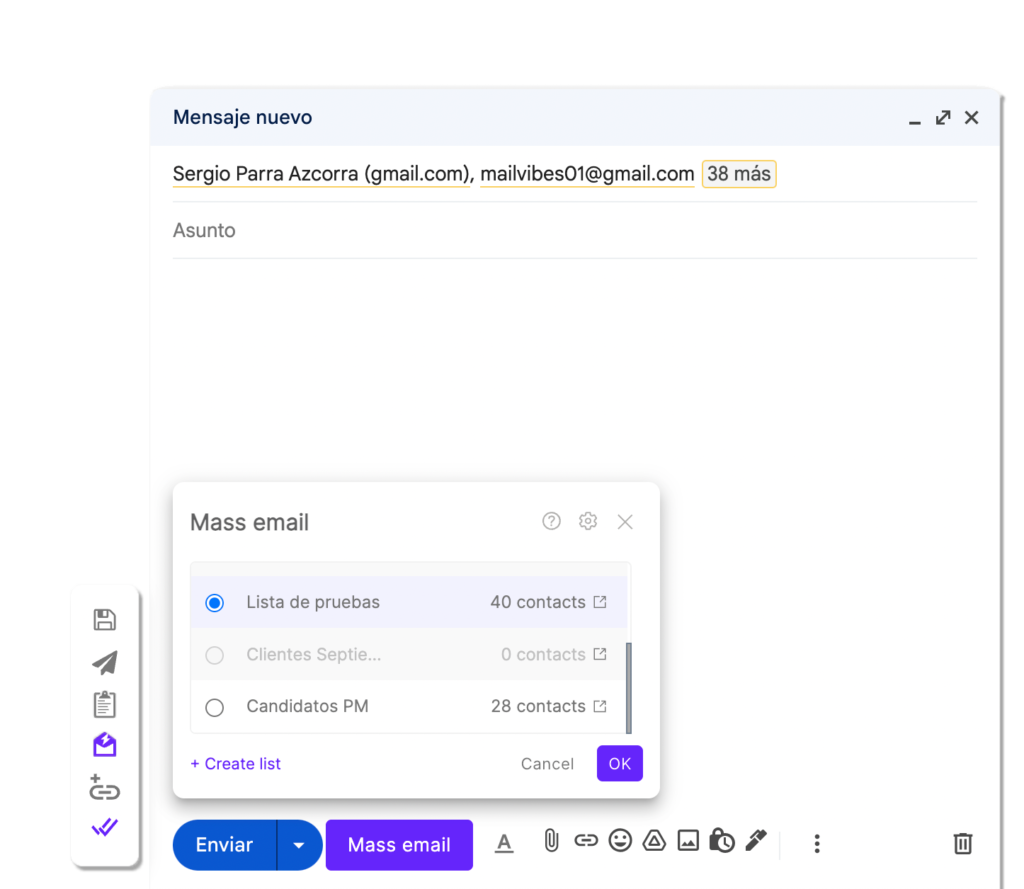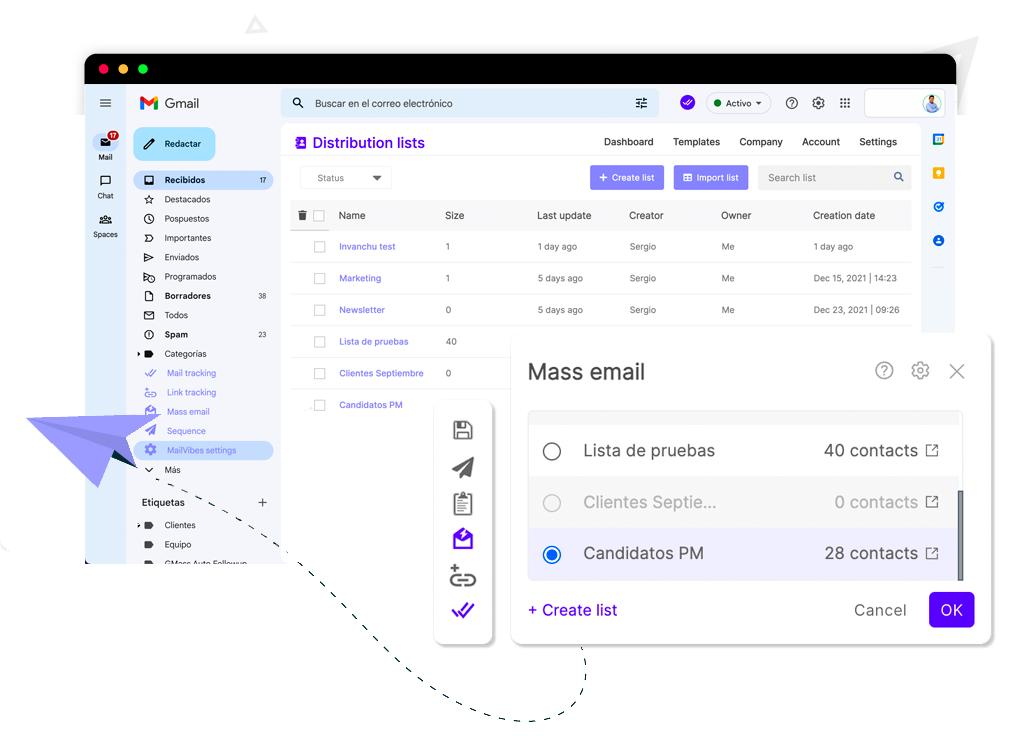

Distribution List
What we must do to create a contact list is to click on the “Create list” or “Import list” purple buttons.








Create list
If we click on the create list button we only have to give it a name and we can start uploading our contacts manually.
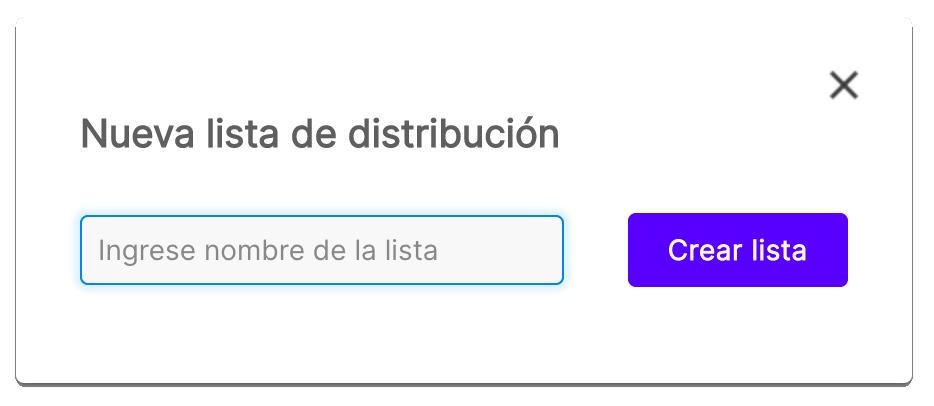
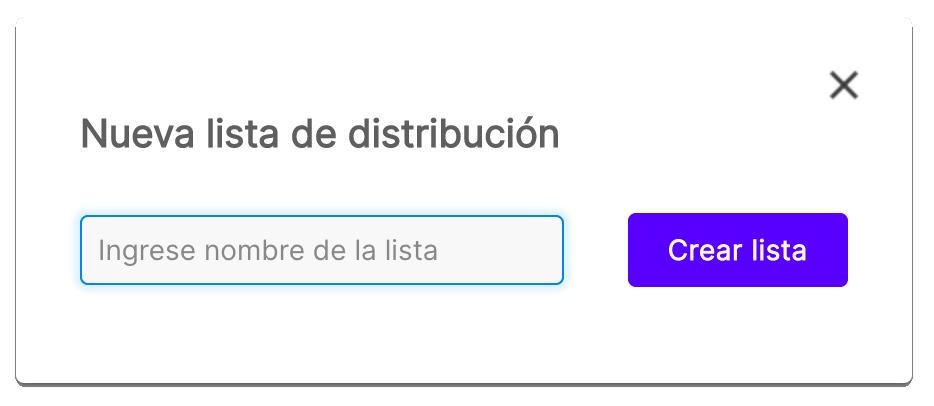






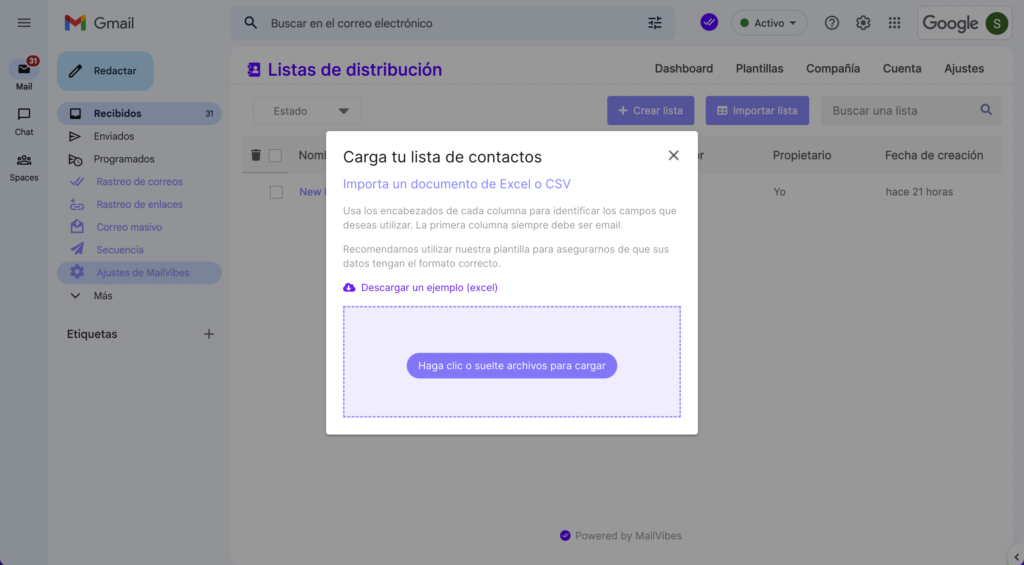
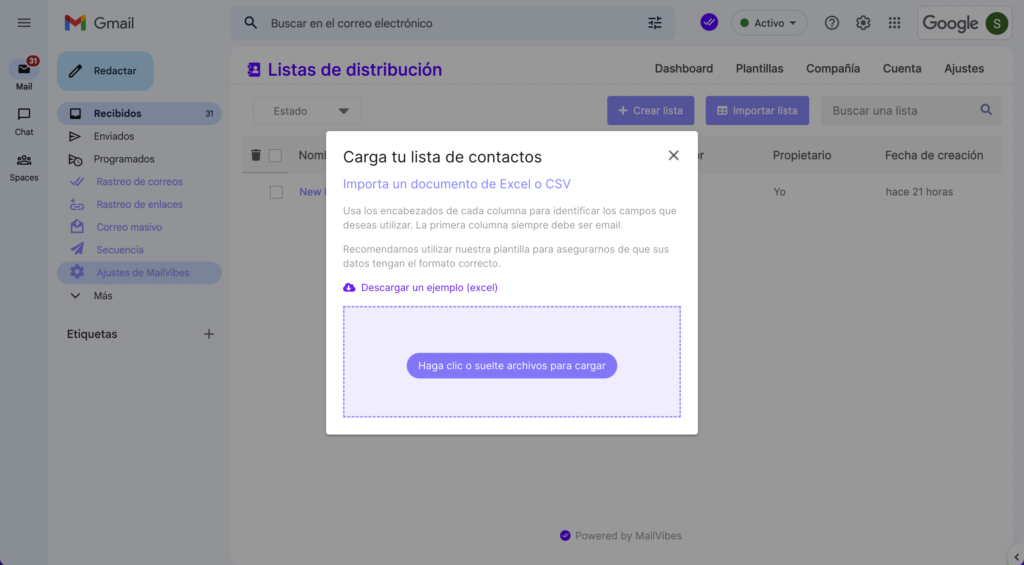
Import list
We can import a list in CSV or XLS format, we suggest you download the example file to have the correct structure.
Now that you have your CSV or XLS file ready, click on the purple button to select the file or drag the file to the purple box to start uploading.
When the import is finished we will move on to the editing section.






List editing
In this section we can edit or add more fields.
To add a new contact just click below your last contact and you will be able to add the data.
The first 4 fields are default, to hide them click on the columns menu at the top right (next to the contact search bar) and select the ones you want to see or hide.
To add a new column just click on the + icon at the top right of the table (where the table headers are located).








We are ready...
Your list is uploaded, now you can use it from the gmail compose window.