Setup SPF, DMARC & DKIM
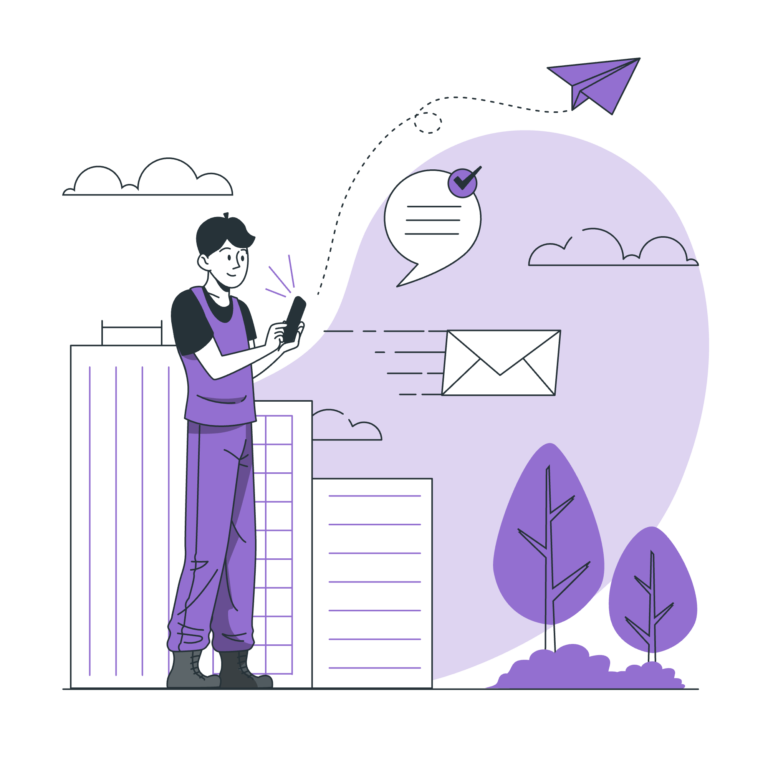
Content
If you’re using your own domain for your email, you need to set up some DNS records.
Now before we talk about how you should set them up, let’s talk about what they are and why you need them.
What are MX, SPF, DKIM, and DMARC records?
MX records: Put simply, MX records tell the internet where to deliver your emails. Without them, you won’t receive any emails. 🙁
SPF record: The SPF record tells the internet which domains are allowed to send an email on your behalf.
DKIM record: Think of DKIM as a signature that gets added to every email so that it’s easy to prove the origin of the email and prevent spoofing.
DMARC record: DMARC essentially tells the world that you want your email to be authenticated. This is how you let people know that the email was sent from a legitimate source.
Put simply, you need all four of the above records for your email account to function well. As a matter of fact, email providers like Google (GSuite) may scrutinize your account if you don’t have those set up.
Do they impact deliverability?
Well, without an MX record, you won’t even be able to receive replies. As for the other 3, they totally do impact your account’s performance. You can check your deliverability score (and if everything is set up correctly) by going to your sequence editor, clicking on ‘preview email’, then on ‘check deliverability score’.
Using GoDaddy as a domain name provider? Here are some specific guides:
Using Namecheap as a domain name provider? Here are some specific guides:
- SPF, DMARC y DKIM: cuentas de Google Workspace
- SPF, DMARC y DKIM: cuentas de Zoho Workspace
- SPF, DMARC y DKIM: cuentas de Microsoft/Office 365
In general or if you’re using any other domain name providers you can use the resources below to set it up.
Set up MX records
Set up SPF
Set up DKIM
Again, assuming you are using Google Workspace you can follow this guide to set up DKIM.
PS: Make sure to use your service provider recommended DKIM Selector:
- Zoho – “zoho”
- Google/Gsuite – “google”
- Office 365 – “microsoft”
- Otros proveedores de servicios – “default”
You can check if your DKIM is set up properly using this tool
Set up DMARC
Importante: Configura el DKIM y SPF antes de configurar DMARC. DKIM y SPF deben autenticar los mensajes durante al menos 48 horas antes de activar DMARC.
Important: Configure DKIM and SPF before configuring DMARC. DKIM and SPF should be authenticating messages for at least 48 hours before turning on DMARC.
- Assuming you are using Google Workspace you can follow this guide to set up DMARC.
- You may also choose to use a third-party DMARC provider like that from Postmark [link].
Opcional: Configurar el reenvío
Optional: Set up Forwarding
Also, you want to forward the new domains to your main domain. This can be done in the settings of your domain provider. If you are using GoDaddy, you can follow this guide.
