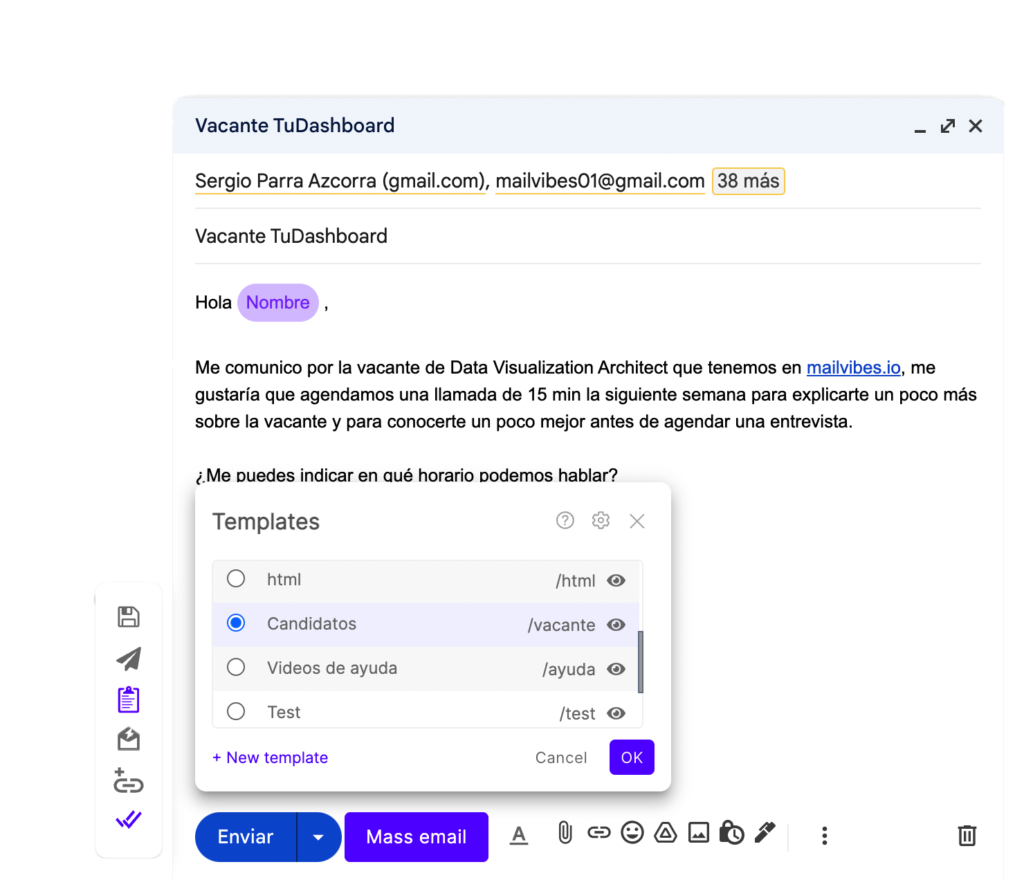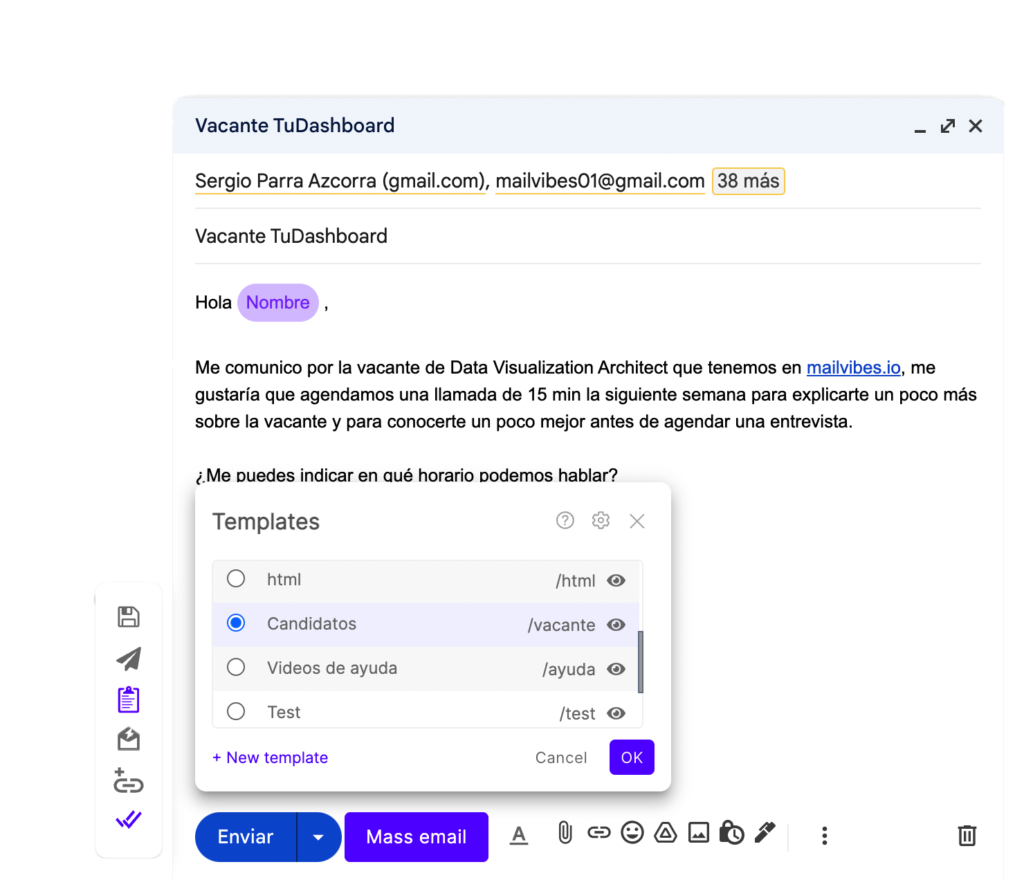Templates in MailVibes
Learn how to create, edit and save templates and save time by converting your recurring messages into templates.
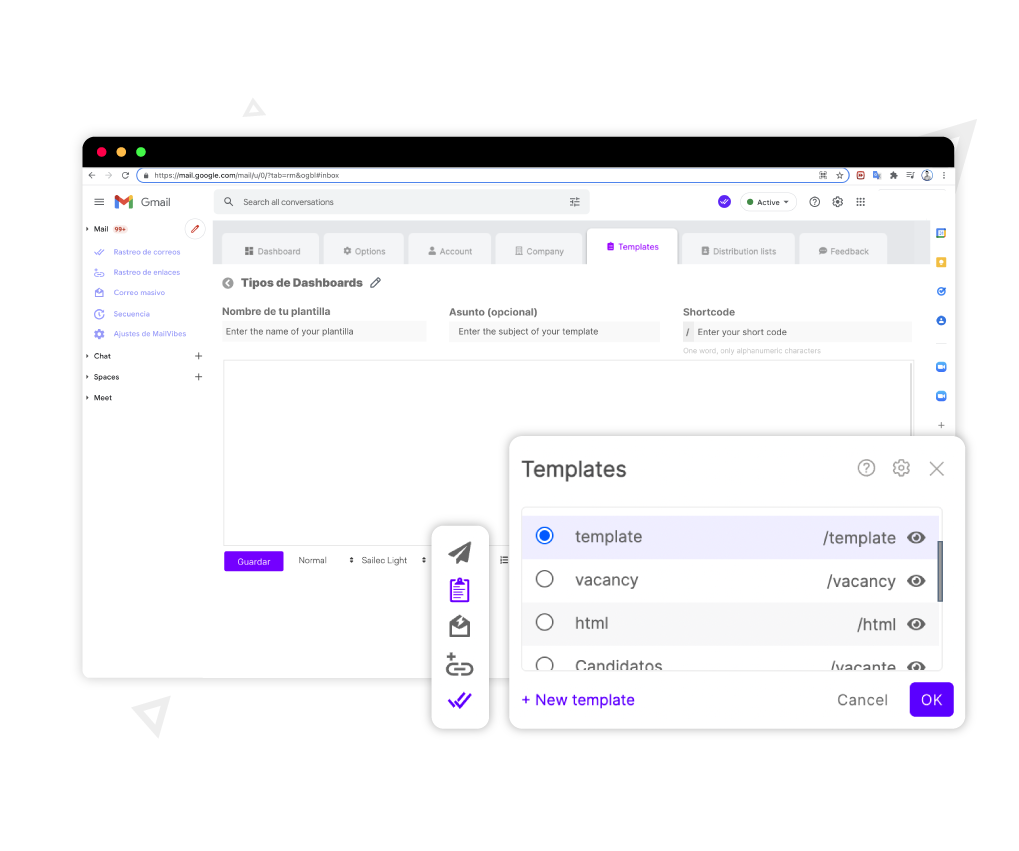

Add a Template
Click on the purple button that says “+ New template” to start creating your template.
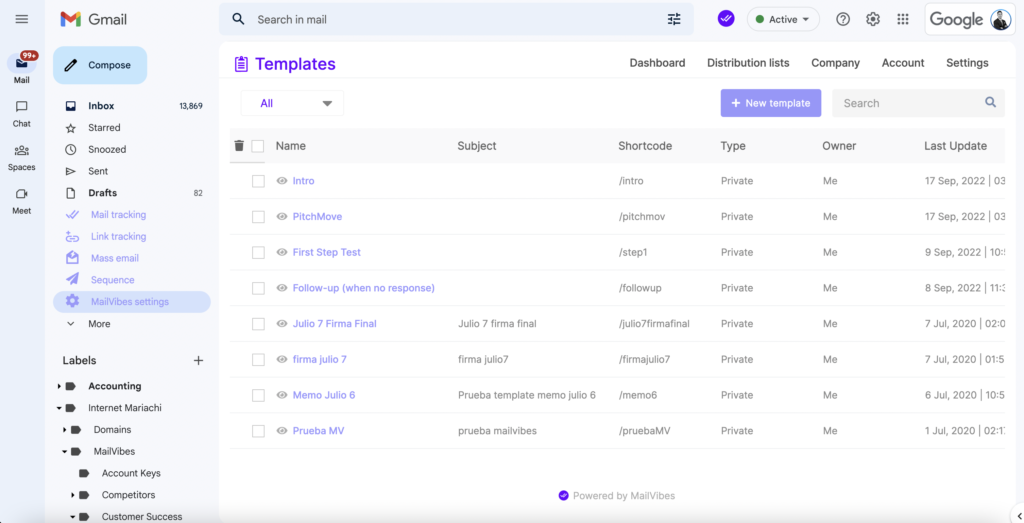
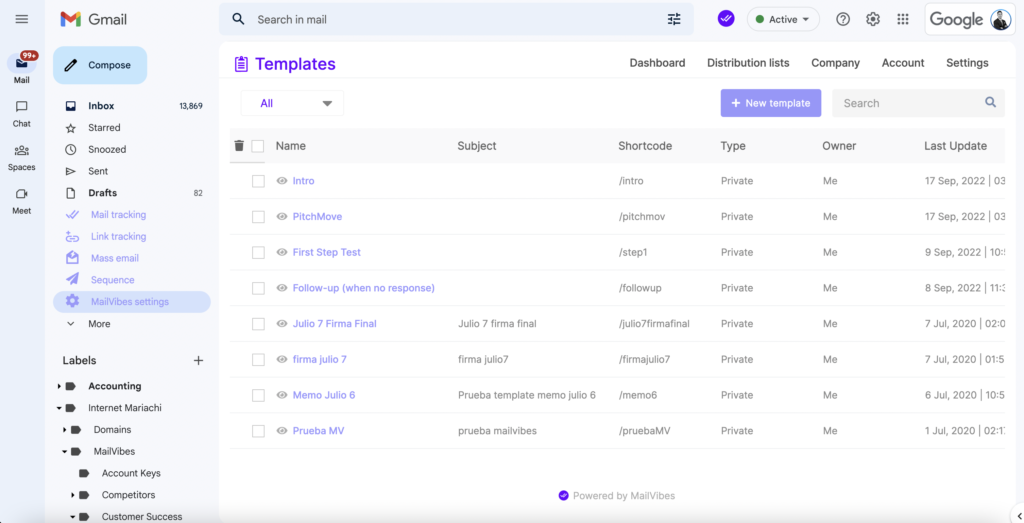





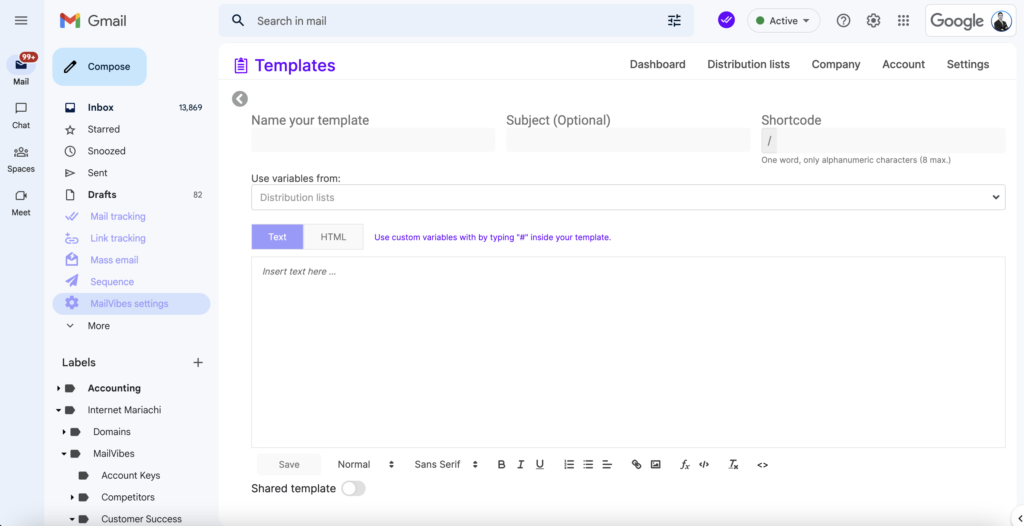
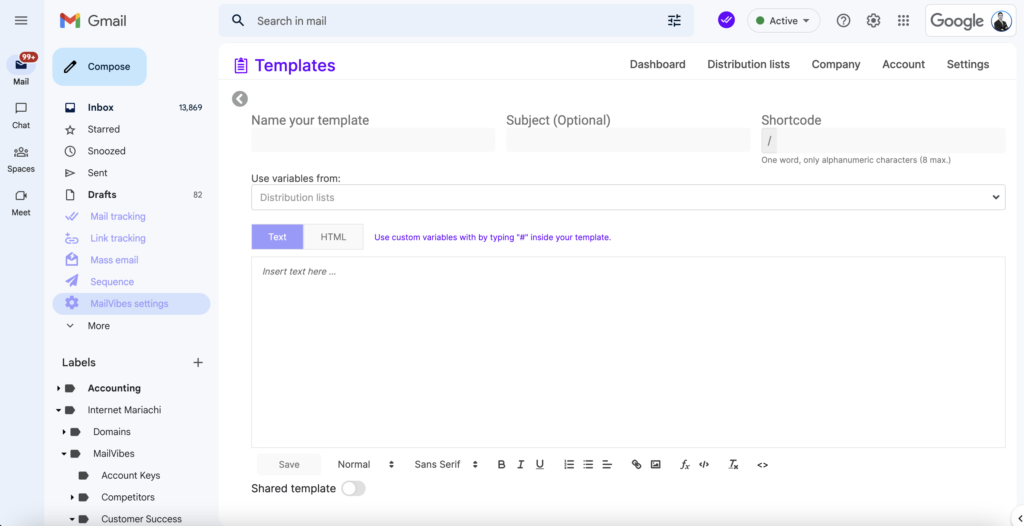
Template Set-up
First, we must add a name, then write the subject, and at the end, we will add a shortcode for our template.
A Shortcode is a word of up to 8 characters that allows us to use your template inside the Gmail compose window; all you have to do is type “/” followed by the template shortcode inside the Gmail compose window and press enter to have your template appear automatically in the email body.





Creating your Template
Now you can write the content of your message.
To use any custom variables, type “#” and you will get a menu of options to select a variable; you can also enter HTML code to customize your templates.
When you are done composing your template, just click on the purple save button





You are set!...
Now you can use your template using a shortcode or by clicking on the templates icon inside the MailVibes Bar.