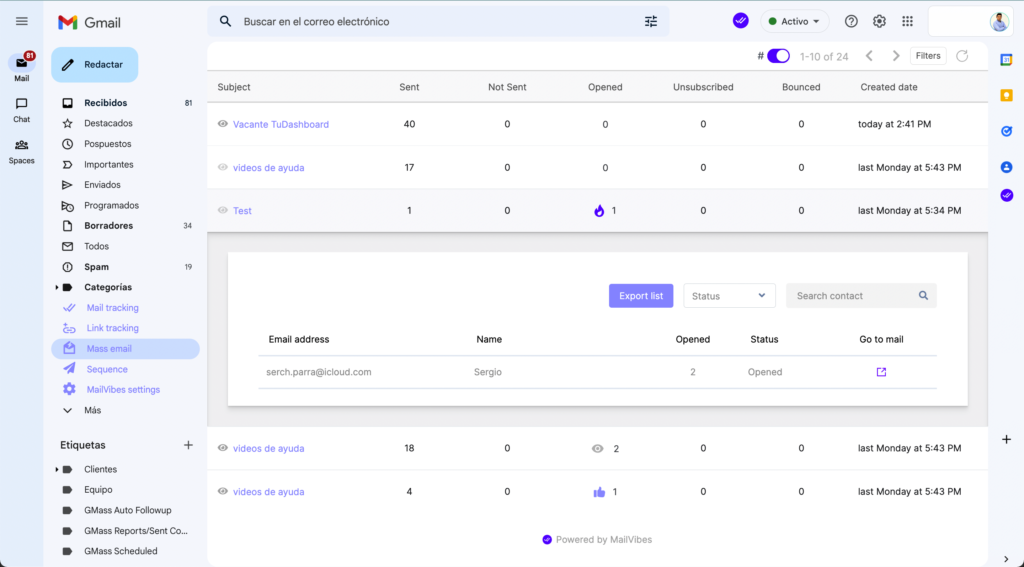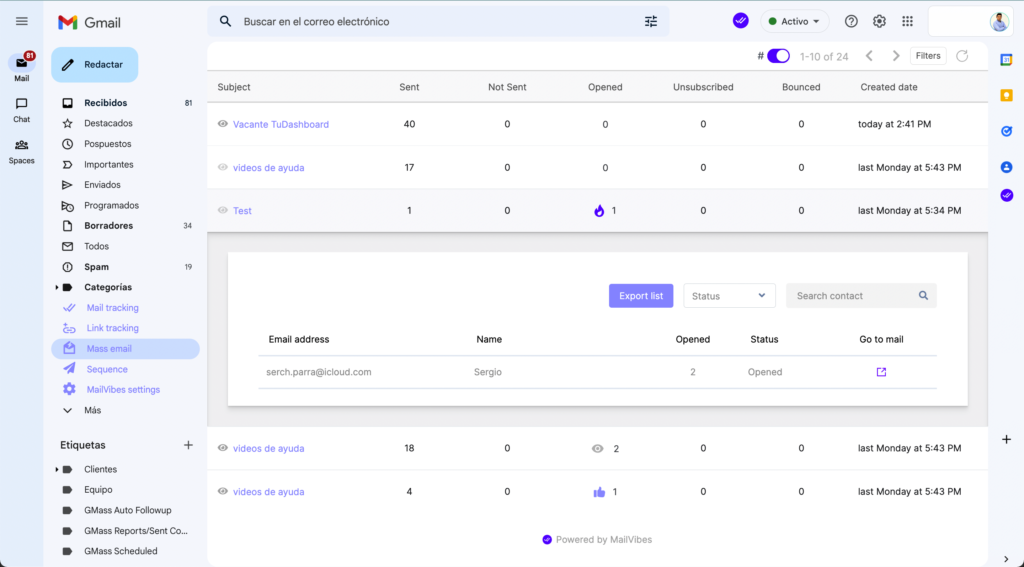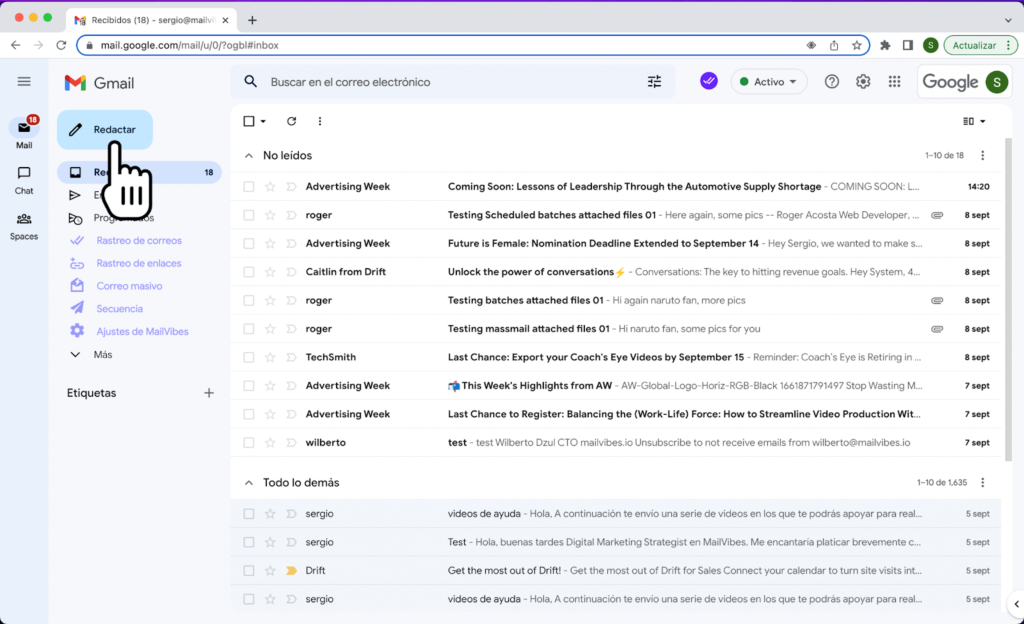Send mass mailing campaigns from Gmail
Send personalized campaigns for free without leaving Gmail.
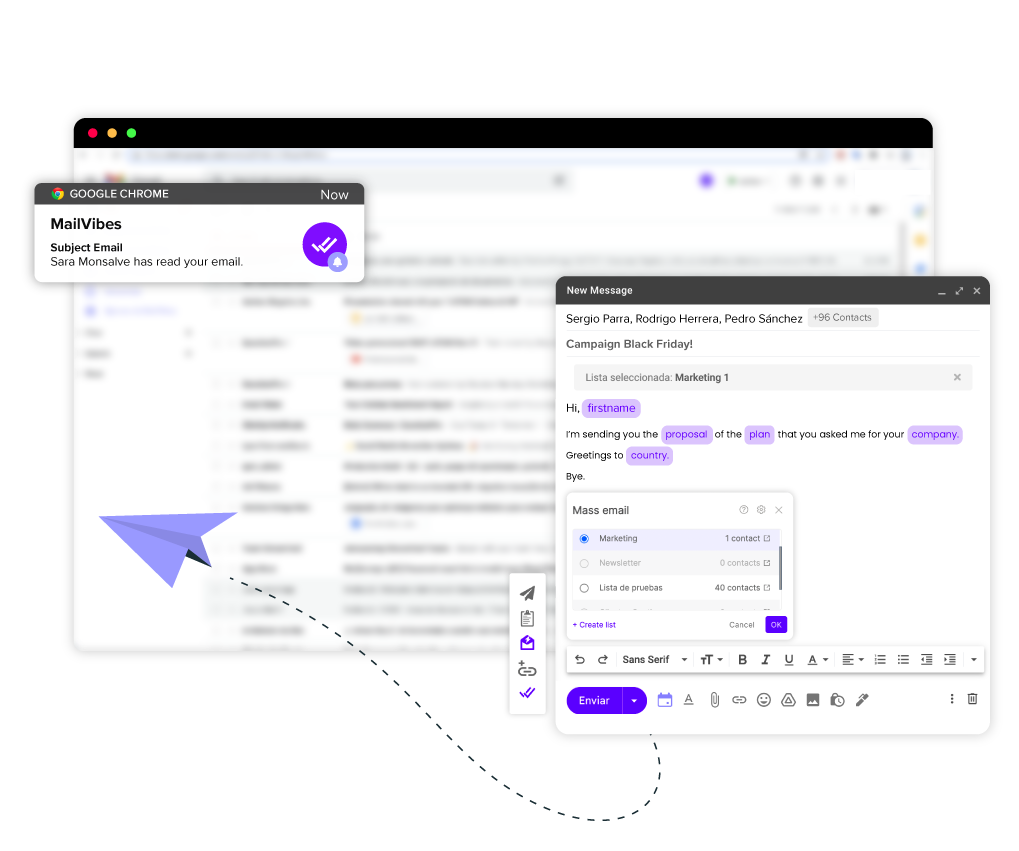

Step 2
Add your recipients; you can do this manually by creating a list from scratch or you can select one of the distribution lists you have previously created by clicking on the mailvibes-bar icon below.
Tip: MailVibes distribution lists will help you keep your contacts in better order and you can use the saved information to personalize your messages.
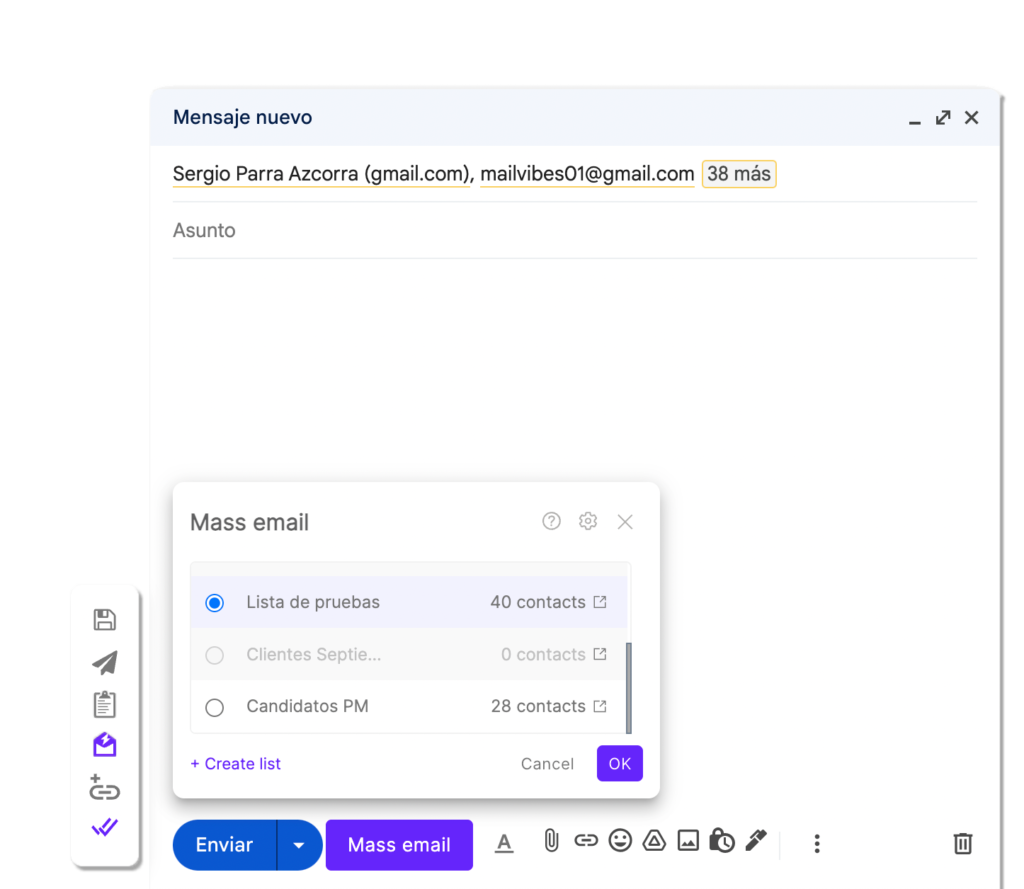
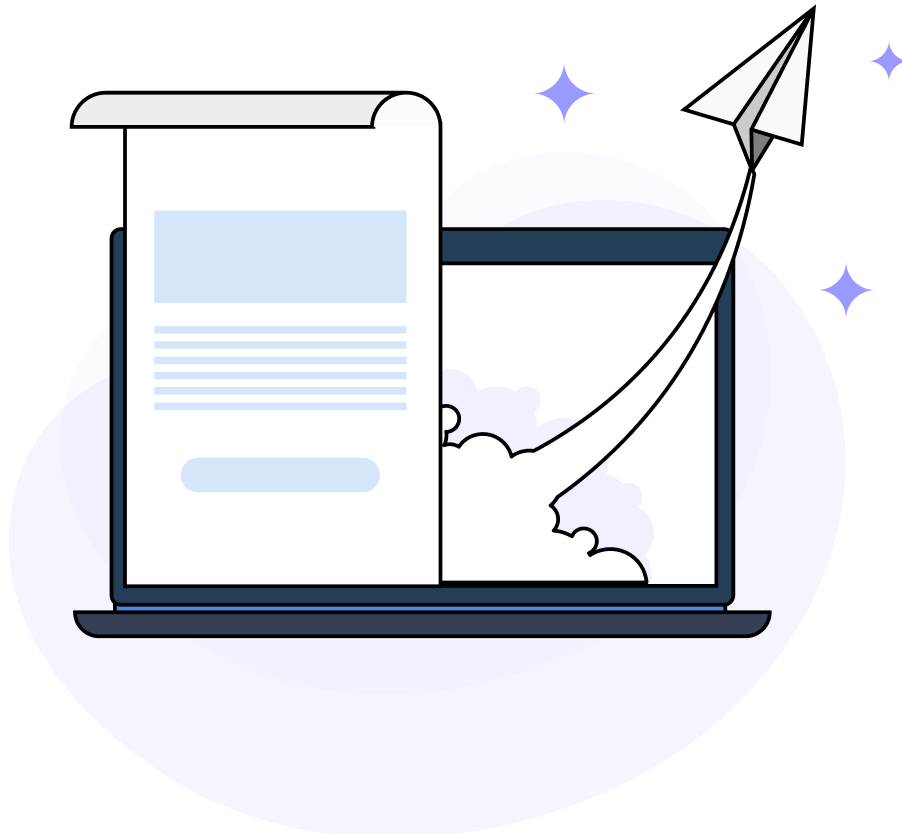
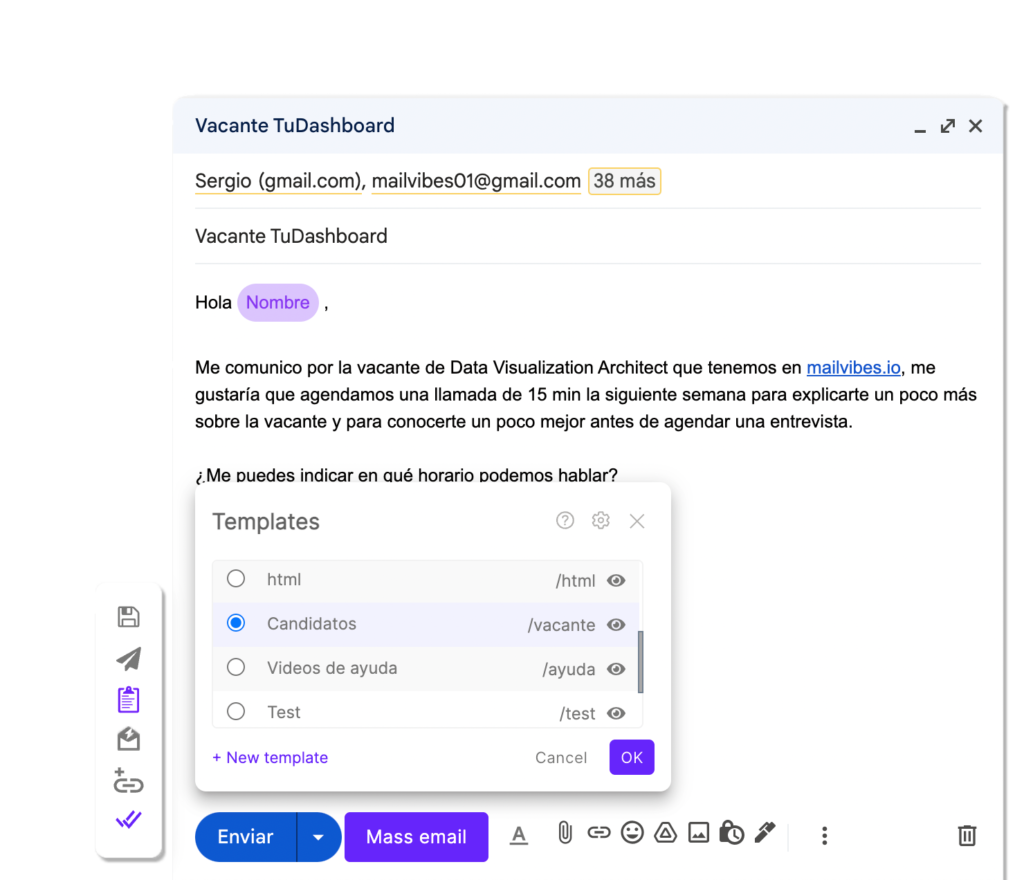
Step 3
Now we must compose the message we are going to send. You can do it manually by typing directly in the email body, you can also use the shortcode of your template by using “/” followed by the shortcode (Example: /followup) and hitting enter, or you can select a template by clicking on the following icon of the mailvibes-bar.
Tip: Hover the cursor over the eye icon to see a preview of the template.









We are ready!...
To send your message, click on the “Send” button. But before you do it, we recommend you to read on as we will show you some additional options for the best management of your email ….
Schedule Send
To schedule your message click on the “Send” button. Also you can choose one of the predefined options by clicking on the “Send now” dropdown, or click on the calendar icon and you can choose the day and time of your sending.
Pause time
Pausing between sendings seems like a more natural email behavior, so Gmail is less likely to flag you as someone who might be abusing their system. We recommend you to use between 10 and 60 seconds to improve the deliverability of your campaign.
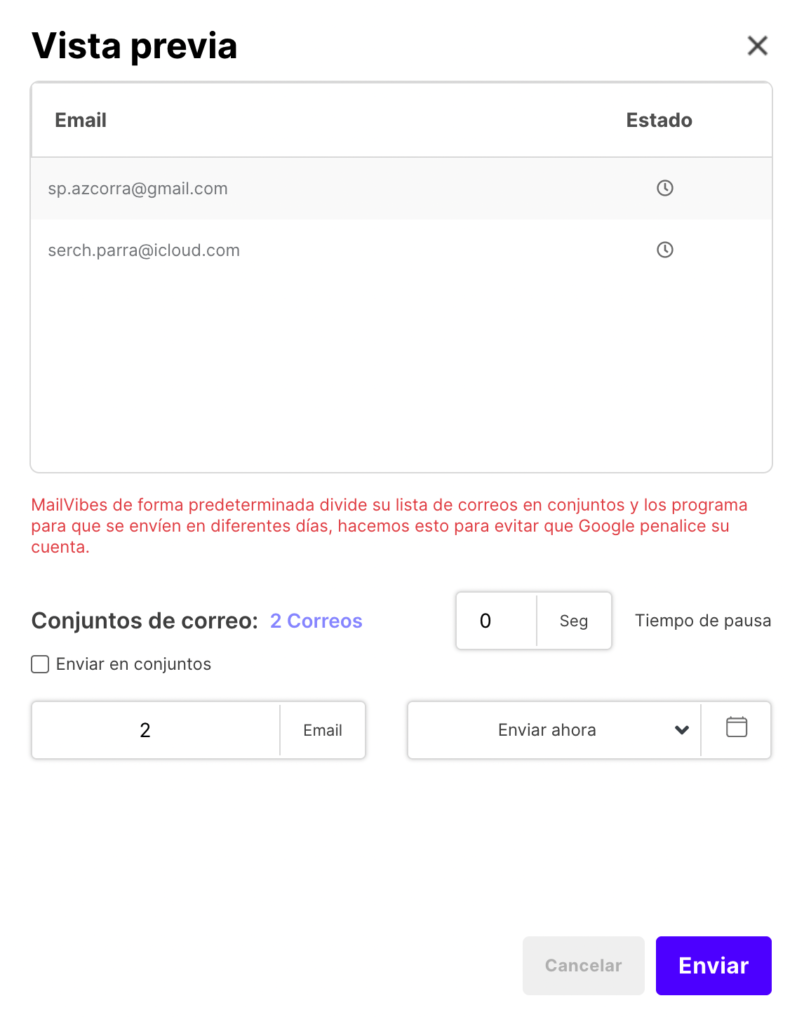
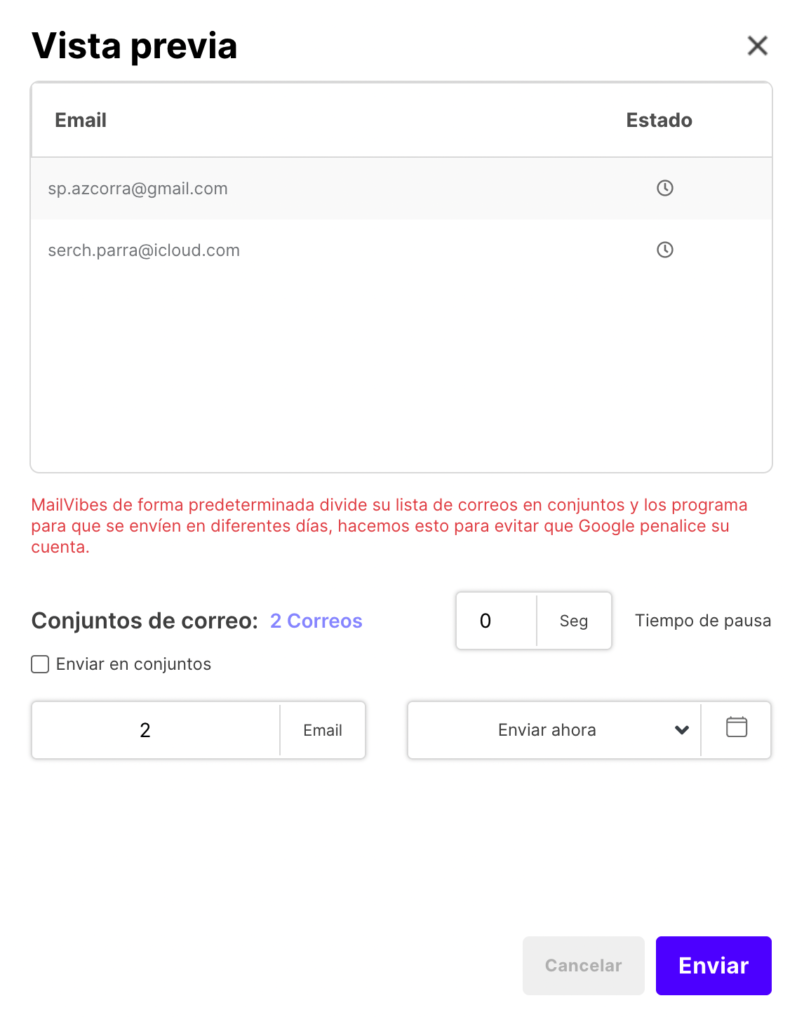












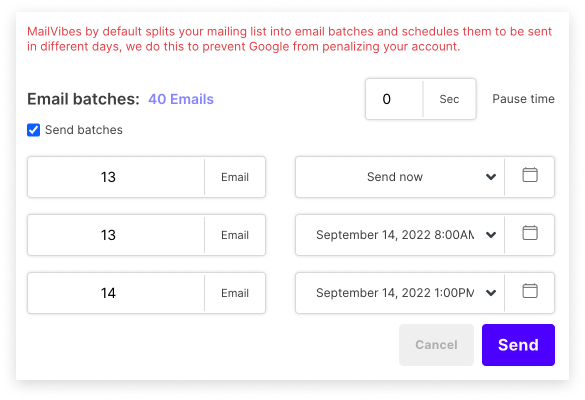
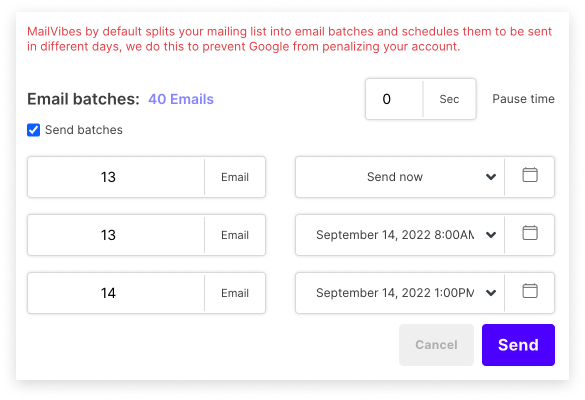
Send by batches
This feature allows us to split our contacts to send the message by batches. click on the check-box on “Send batches”, the contacts will be split into 3 batches by default, you can click and change the amount of contacts for each batch and in the dropdown next to it, you can set the date. if you only need 2 batches you can leave the third one on 0 contacts.
click on the purple “Send” button.
Tip: Gmail has a limit of sends per day, if your emails are not urgent to send that day use this feature to schedule your message to be sent on another date to avoid reaching the limit.


Sending in process…
Your campaign is in the process of being sent, you can close the window and continue with your activities while it is running in the background. You will see the following message on the left side of your gmail with progress
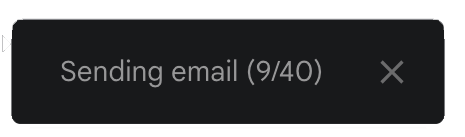
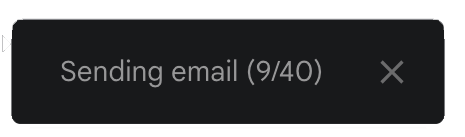
When you finish your sending, the following window will appear.
To see the details of your sending click on the “Go to summary” option or you can also do it from the Gmail left menu under the “Sequences” option.
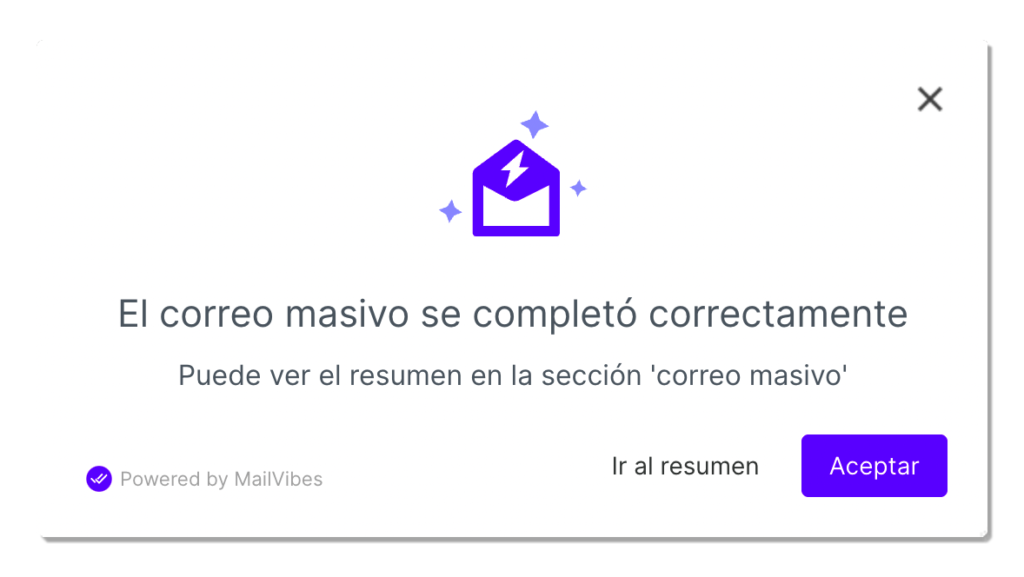
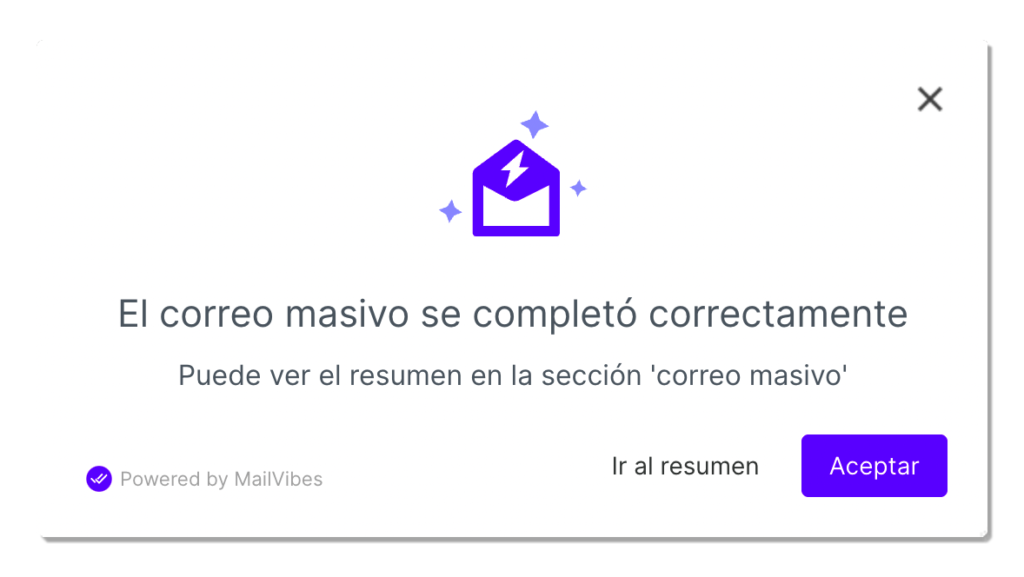
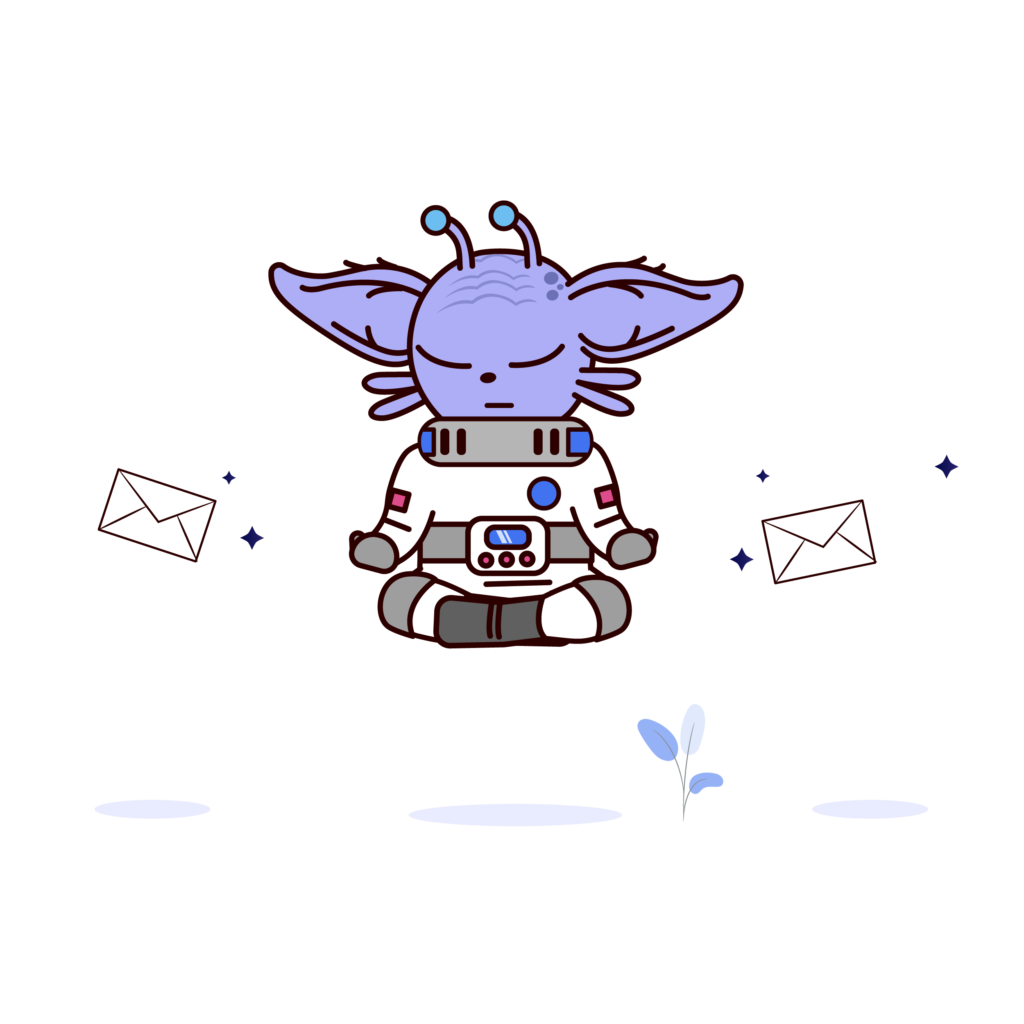
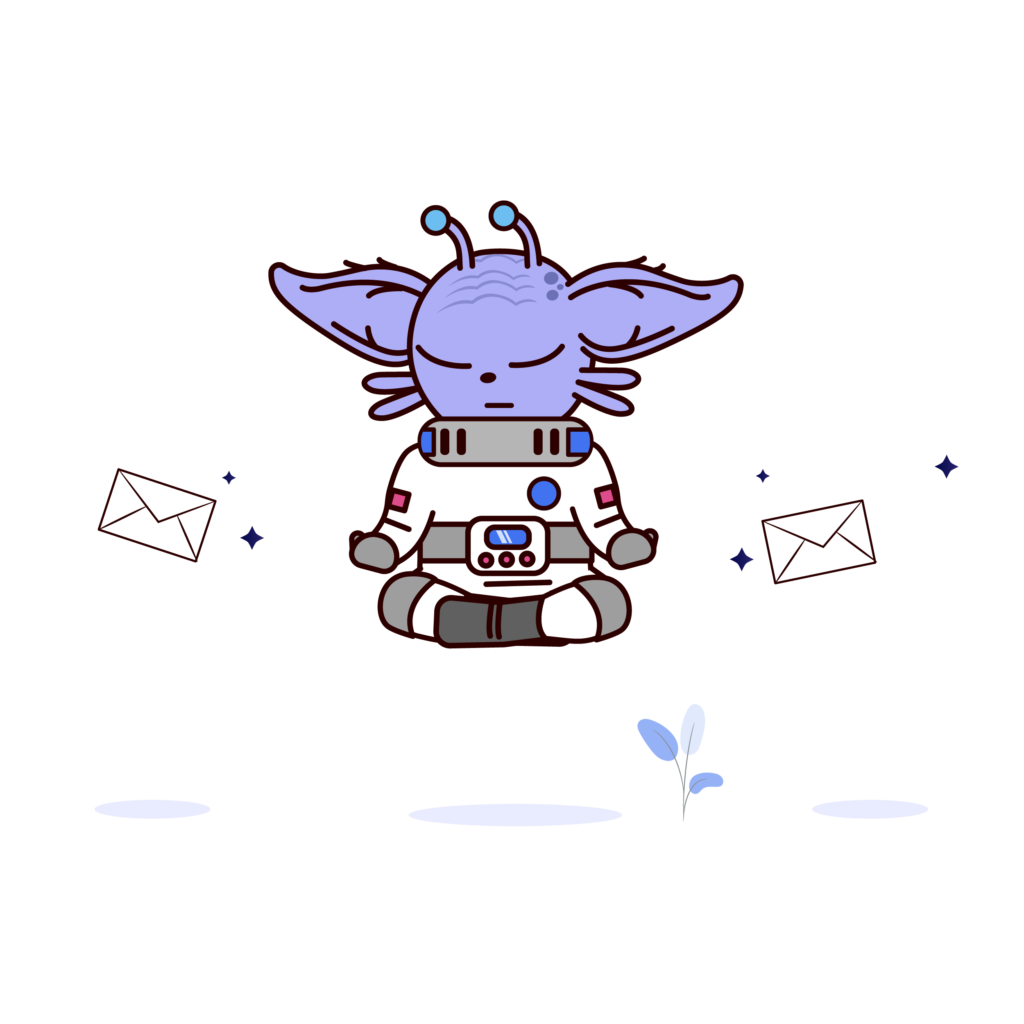
Mass Mail Dashboard
In this section you will be able to see the statistics and details of your tracked emails.